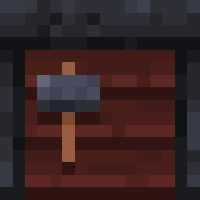Redstone Multimeter Fabric (红石多用途测量仪 Fabric)
A Fabric port of NarcolepticFrogs Redstone Multimeter mod, allowing compatibility with the newest versions of Minecraft.
功能特点
Redstone Multimeter 能让你追踪许多与红石相关的事件,并通过在世界中放置虚拟的“测量仪”来实现。这使得很容易看到块何时被激活或移动,以及它们这样做的顺序。记录的事件概览显示在屏幕左上角的 HUD 中。该 HUD 有三个组成部分:
- 测量仪列表:每个测量仪在这里有自己的行并显示其名称。
- 主要事件查看器:显示从 60 gt 周期内记录的图表。通常显示过去 60 gt 的记录,意味着你将看到它们实时滚动。您可以使用热键暂停 HUD 并以自己的速度滚动记录。
- 次要事件查看器:这个图通常是隐藏的,但当 HUD 被暂停时,它将出现在主要事件查看器旁边。它显示选定时刻内事件的顺序。
测量仪被组织成测量仪组。测量仪组是测量仪和唯一名称的集合。您可以拥有多个测量仪组,但 HUD 只会显示单个测量仪组的记录。要订阅一个测量仪组,请使用 `/meter group <名称>` 命令。您可以通过使用 `/meter listGroups` 命令获取所有测量仪组的列表。
命令
* `/metergroup list`: 查询所有可用测量仪组的列表。
* `/metergroup subscribe`: 订阅您的默认测量仪组(您可以在选项菜单中配置)。
* `/metergroup subscribe <名称>`: 订阅具有给定名称的测量仪组,如果不存在则创建它。
* `/metergroup unsubscribe`: 退订此测量仪组。
`/metergroup private`\: 查询此测量仪组是私有的还是公共的。
* `/metergroup private [true|false]`\*: 将此测量仪组设置为私有或公共。
`/metergroup members list`\: 查询此测量仪组的所有成员列表。
* `/metergroup members add <玩家>`\*: 将玩家添加为此测量仪组的成员。
* `/metergroup members remove <玩家>`\*: 从此测量仪组中删除玩家。
`/metergroup members clear`\: 从此测量仪组中移除所有成员。
* `/metergroup clear`: 从此测量仪组中移除所有测量仪。
\* 如果您是此测量仪组的所有者,则可以使用这些子命令。
按键绑定
- `切换测量仪`(默认 `M`):在您所看的方块上添加或移除测量仪。按住 `ctrl` 键可以使测量仪不可移动。
- `重置测量仪`(默认 `B`):重置您所看的测量仪的属性。
- `暂停测量仪`(默认 `N`):暂停 HUD。
- `向前移动`(默认 `.` ):如果暂停,将显示向前移动 1 个刻度。按住 `ctrl` 键移动 10 个刻度。
- `向后移动`(默认 `,`):如果暂停,将显示向后移动 1 个刻度。按住 `ctrl` 键移动 10 个刻度。
- `切换 HUD`(默认 `H`):切换 HUD。
- `滚动 HUD`(默认 `alt`):按住此键滚动会在 HUD 中向前或向后移动。
- `打开多用途测量仪屏幕`(默认 `G`):打开多用途测量仪屏幕。
- `打开测量仪控制`(默认 `I`):打开您所看的测量仪的控制。
- `打开选项菜单`(默认 `O`):打开选项菜单。
- `查看时刻相位树`(默认 `U`):打开时刻相位树屏幕。
- `将日志打印到文件`(默认 `P`):切换打印。
[1.20] Redstone Multimeter 1.15.1
now compatible with subtick 2.1.1
[1.19.4] Redstone Multimeter 1.15.1
now compatible with subtick 2.1.1
[1.19.3] Redstone Multimeter 1.15.1
now compatible with subtick 2.1.1
[1.18.2] Redstone Multimeter 1.15.1
now compatible with subtick 2.1.1
[1.17] Redstone Multimeter 1.15.1
now compatible with subtick 2.1.1
[1.21.5] Redstone Multimeter 1.15.0
Updated to Minecraft 1.21.5
[1.21.4] Redstone Multimeter 1.15.1
Fixed server crashes when players with RSMM installed join.
[1.21.2] Redstone Multimeter 1.15.1
Fixed server crashes when players with RSMM installed join.
[1.21] Redstone Multimeter 1.15.1
Fixed server crashes when players with RSMM installed join.
[1.20.5] Redstone Multimeter 1.15.1
Fixed server crashes when players with RSMM installed join.
[1.21.4] Redstone Multimeter 1.15.0
[1.21.2] Redstone Multimeter 1.15.0
Updated to Minecraft 1.21.2 and 1.21.3
[1.21] Redstone Multimeter 1.15.0
## Saved Meter Groups
This feature allows you to save meter groups client side, which you can then load on any world at any time. Very handy if you need the same meter group across multiple game sessions!
- There are 9 slots you can save a meter group to.
- Holding the *Save Meter Group* key and pressing one of the number keys, your current meter group will be saved to that slot.
- If you are currently not subscribed to any meter group, it will clear that slot.
- Holding the *Load Meter Group* key and pressing one of the number keys, the meter group saved to that slot will be loaded and you will be subscribed to that meter group.
- If the meter group already exists, it will be replaced with the saved meter group.
- If the slot is empty, you will unsubscribed from your current meter group.
The saved meter groups are stored in NBT format at `.minecraft/config/redstone_multimeter/saved_meter_groups.nbt`.
### Preview
- When the *Preview Meter Groups* option is enabled, holding the *Load Meter Group* key and pressing a number key will not immediately load the meter group from that slot, but preview that meter group.
- The HUD will display that meter group, and its meters will be rendered in the world.
- Pressing the same number key again will then load the meter group and subscribe you to it.
- Letting go of the *Load Meter Group* key will stop previewing the meter group.
## Focus Mode
*Focus mode* is a new feature that allows you to focus on individual events in the timeline. This makes it easier to follow the events within a given time frame.
- When enabled, the HUD will be paused and a single event in the subtick overview will be highlighted.
- The *Step Forward* and *Step Backward* keys can be used to step to the next or previous event in the timeline.
- Hold `Ctrl` to skip forward an entire tick!
- Details of the highlighted event will be displayed next to the subtick overview.
- Only the meter corresponding to the highlighted event will be rendered in the world.
## Meter Name Tags
This version adds options to enable meter name tags. These name tags render inside the meter highlight in the world. Meter name tags can be enabled with the *Render Meter Names* option, which has the following possible values:
- Never: never render meter name tags.
- Always: always render meter name tags.
- In Focus Mode: render meter name tags only when in focus mode.
- When Previewing: render meter name tags only when previewing a saved meter group.
The range within which meter name tags are visible can be controlled with the *Meter Name Range* option.
## HUD
When opening the meter controls for a meter in the Multimeter Screen, you can now use the up and down arrow keys to select the meter above or below the currently selected meter in the list.
## Fixes
- On dedicated servers, the game was unable to save server-side options if the parent directory did not exist. This has been fixed.
[1.20.5] Redstone Multimeter 1.15.0
## Saved Meter Groups
This feature allows you to save meter groups client side, which you can then load on any world at any time. Very handy if you need the same meter group across multiple game sessions!
- There are 9 slots you can save a meter group to.
- Holding the *Save Meter Group* key and pressing one of the number keys, your current meter group will be saved to that slot.
- If you are currently not subscribed to any meter group, it will clear that slot.
- Holding the *Load Meter Group* key and pressing one of the number keys, the meter group saved to that slot will be loaded and you will be subscribed to that meter group.
- If the meter group already exists, it will be replaced with the saved meter group.
- If the slot is empty, you will unsubscribed from your current meter group.
The saved meter groups are stored in NBT format at `.minecraft/config/redstone_multimeter/saved_meter_groups.nbt`.
### Preview
- When the *Preview Meter Groups* option is enabled, holding the *Load Meter Group* key and pressing a number key will not immediately load the meter group from that slot, but preview that meter group.
- The HUD will display that meter group, and its meters will be rendered in the world.
- Pressing the same number key again will then load the meter group and subscribe you to it.
- Letting go of the *Load Meter Group* key will stop previewing the meter group.
## Focus Mode
*Focus mode* is a new feature that allows you to focus on individual events in the timeline. This makes it easier to follow the events within a given time frame.
- When enabled, the HUD will be paused and a single event in the subtick overview will be highlighted.
- The *Step Forward* and *Step Backward* keys can be used to step to the next or previous event in the timeline.
- Hold `Ctrl` to skip forward an entire tick!
- Details of the highlighted event will be displayed next to the subtick overview.
- Only the meter corresponding to the highlighted event will be rendered in the world.
## Meter Name Tags
This version adds options to enable meter name tags. These name tags render inside the meter highlight in the world. Meter name tags can be enabled with the *Render Meter Names* option, which has the following possible values:
- Never: never render meter name tags.
- Always: always render meter name tags.
- In Focus Mode: render meter name tags only when in focus mode.
- When Previewing: render meter name tags only when previewing a saved meter group.
The range within which meter name tags are visible can be controlled with the *Meter Name Range* option.
## HUD
When opening the meter controls for a meter in the Multimeter Screen, you can now use the up and down arrow keys to select the meter above or below the currently selected meter in the list.
## Fixes
- On dedicated servers, the game was unable to save server-side options if the parent directory did not exist. This has been fixed.
[1.20.4] Redstone Multimeter 1.15.0
## Saved Meter Groups
This feature allows you to save meter groups client side, which you can then load on any world at any time. Very handy if you need the same meter group across multiple game sessions!
- There are 9 slots you can save a meter group to.
- Holding the *Save Meter Group* key and pressing one of the number keys, your current meter group will be saved to that slot.
- If you are currently not subscribed to any meter group, it will clear that slot.
- Holding the *Load Meter Group* key and pressing one of the number keys, the meter group saved to that slot will be loaded and you will be subscribed to that meter group.
- If the meter group already exists, it will be replaced with the saved meter group.
- If the slot is empty, you will unsubscribed from your current meter group.
The saved meter groups are stored in NBT format at `.minecraft/config/redstone_multimeter/saved_meter_groups.nbt`.
### Preview
- When the *Preview Meter Groups* option is enabled, holding the *Load Meter Group* key and pressing a number key will not immediately load the meter group from that slot, but preview that meter group.
- The HUD will display that meter group, and its meters will be rendered in the world.
- Pressing the same number key again will then load the meter group and subscribe you to it.
- Letting go of the *Load Meter Group* key will stop previewing the meter group.
## Focus Mode
*Focus mode* is a new feature that allows you to focus on individual events in the timeline. This makes it easier to follow the events within a given time frame.
- When enabled, the HUD will be paused and a single event in the subtick overview will be highlighted.
- The *Step Forward* and *Step Backward* keys can be used to step to the next or previous event in the timeline.
- Hold `Ctrl` to skip forward an entire tick!
- Details of the highlighted event will be displayed next to the subtick overview.
- Only the meter corresponding to the highlighted event will be rendered in the world.
## Meter Name Tags
This version adds options to enable meter name tags. These name tags render inside the meter highlight in the world. Meter name tags can be enabled with the *Render Meter Names* option, which has the following possible values:
- Never: never render meter name tags.
- Always: always render meter name tags.
- In Focus Mode: render meter name tags only when in focus mode.
- When Previewing: render meter name tags only when previewing a saved meter group.
The range within which meter name tags are visible can be controlled with the *Meter Name Range* option.
## HUD
When opening the meter controls for a meter in the Multimeter Screen, you can now use the up and down arrow keys to select the meter above or below the currently selected meter in the list.
## Fixes
- On dedicated servers, the game was unable to save server-side options if the parent directory did not exist. This has been fixed.
[1.20.2] Redstone Multimeter 1.15.0
## Saved Meter Groups
This feature allows you to save meter groups client side, which you can then load on any world at any time. Very handy if you need the same meter group across multiple game sessions!
- There are 9 slots you can save a meter group to.
- Holding the *Save Meter Group* key and pressing one of the number keys, your current meter group will be saved to that slot.
- If you are currently not subscribed to any meter group, it will clear that slot.
- Holding the *Load Meter Group* key and pressing one of the number keys, the meter group saved to that slot will be loaded and you will be subscribed to that meter group.
- If the meter group already exists, it will be replaced with the saved meter group.
- If the slot is empty, you will unsubscribed from your current meter group.
The saved meter groups are stored in NBT format at `.minecraft/config/redstone_multimeter/saved_meter_groups.nbt`.
### Preview
- When the *Preview Meter Groups* option is enabled, holding the *Load Meter Group* key and pressing a number key will not immediately load the meter group from that slot, but preview that meter group.
- The HUD will display that meter group, and its meters will be rendered in the world.
- Pressing the same number key again will then load the meter group and subscribe you to it.
- Letting go of the *Load Meter Group* key will stop previewing the meter group.
## Focus Mode
*Focus mode* is a new feature that allows you to focus on individual events in the timeline. This makes it easier to follow the events within a given time frame.
- When enabled, the HUD will be paused and a single event in the subtick overview will be highlighted.
- The *Step Forward* and *Step Backward* keys can be used to step to the next or previous event in the timeline.
- Hold `Ctrl` to skip forward an entire tick!
- Details of the highlighted event will be displayed next to the subtick overview.
- Only the meter corresponding to the highlighted event will be rendered in the world.
## Meter Name Tags
This version adds options to enable meter name tags. These name tags render inside the meter highlight in the world. Meter name tags can be enabled with the *Render Meter Names* option, which has the following possible values:
- Never: never render meter name tags.
- Always: always render meter name tags.
- In Focus Mode: render meter name tags only when in focus mode.
- When Previewing: render meter name tags only when previewing a saved meter group.
The range within which meter name tags are visible can be controlled with the *Meter Name Range* option.
## HUD
When opening the meter controls for a meter in the Multimeter Screen, you can now use the up and down arrow keys to select the meter above or below the currently selected meter in the list.
## Fixes
- On dedicated servers, the game was unable to save server-side options if the parent directory did not exist. This has been fixed.
[1.20] Redstone Multimeter 1.15.0
## Saved Meter Groups
This feature allows you to save meter groups client side, which you can then load on any world at any time. Very handy if you need the same meter group across multiple game sessions!
- There are 9 slots you can save a meter group to.
- Holding the *Save Meter Group* key and pressing one of the number keys, your current meter group will be saved to that slot.
- If you are currently not subscribed to any meter group, it will clear that slot.
- Holding the *Load Meter Group* key and pressing one of the number keys, the meter group saved to that slot will be loaded and you will be subscribed to that meter group.
- If the meter group already exists, it will be replaced with the saved meter group.
- If the slot is empty, you will unsubscribed from your current meter group.
The saved meter groups are stored in NBT format at `.minecraft/config/redstone_multimeter/saved_meter_groups.nbt`.
### Preview
- When the *Preview Meter Groups* option is enabled, holding the *Load Meter Group* key and pressing a number key will not immediately load the meter group from that slot, but preview that meter group.
- The HUD will display that meter group, and its meters will be rendered in the world.
- Pressing the same number key again will then load the meter group and subscribe you to it.
- Letting go of the *Load Meter Group* key will stop previewing the meter group.
## Focus Mode
*Focus mode* is a new feature that allows you to focus on individual events in the timeline. This makes it easier to follow the events within a given time frame.
- When enabled, the HUD will be paused and a single event in the subtick overview will be highlighted.
- The *Step Forward* and *Step Backward* keys can be used to step to the next or previous event in the timeline.
- Hold `Ctrl` to skip forward an entire tick!
- Details of the highlighted event will be displayed next to the subtick overview.
- Only the meter corresponding to the highlighted event will be rendered in the world.
## Meter Name Tags
This version adds options to enable meter name tags. These name tags render inside the meter highlight in the world. Meter name tags can be enabled with the *Render Meter Names* option, which has the following possible values:
- Never: never render meter name tags.
- Always: always render meter name tags.
- In Focus Mode: render meter name tags only when in focus mode.
- When Previewing: render meter name tags only when previewing a saved meter group.
The range within which meter name tags are visible can be controlled with the *Meter Name Range* option.
## HUD
When opening the meter controls for a meter in the Multimeter Screen, you can now use the up and down arrow keys to select the meter above or below the currently selected meter in the list.
## Fixes
- On dedicated servers, the game was unable to save server-side options if the parent directory did not exist. This has been fixed.
[1.19.4] Redstone Multimeter 1.15.0
## Saved Meter Groups
This feature allows you to save meter groups client side, which you can then load on any world at any time. Very handy if you need the same meter group across multiple game sessions!
- There are 9 slots you can save a meter group to.
- Holding the *Save Meter Group* key and pressing one of the number keys, your current meter group will be saved to that slot.
- If you are currently not subscribed to any meter group, it will clear that slot.
- Holding the *Load Meter Group* key and pressing one of the number keys, the meter group saved to that slot will be loaded and you will be subscribed to that meter group.
- If the meter group already exists, it will be replaced with the saved meter group.
- If the slot is empty, you will unsubscribed from your current meter group.
The saved meter groups are stored in NBT format at `.minecraft/config/redstone_multimeter/saved_meter_groups.nbt`.
### Preview
- When the *Preview Meter Groups* option is enabled, holding the *Load Meter Group* key and pressing a number key will not immediately load the meter group from that slot, but preview that meter group.
- The HUD will display that meter group, and its meters will be rendered in the world.
- Pressing the same number key again will then load the meter group and subscribe you to it.
- Letting go of the *Load Meter Group* key will stop previewing the meter group.
## Focus Mode
*Focus mode* is a new feature that allows you to focus on individual events in the timeline. This makes it easier to follow the events within a given time frame.
- When enabled, the HUD will be paused and a single event in the subtick overview will be highlighted.
- The *Step Forward* and *Step Backward* keys can be used to step to the next or previous event in the timeline.
- Hold `Ctrl` to skip forward an entire tick!
- Details of the highlighted event will be displayed next to the subtick overview.
- Only the meter corresponding to the highlighted event will be rendered in the world.
## Meter Name Tags
This version adds options to enable meter name tags. These name tags render inside the meter highlight in the world. Meter name tags can be enabled with the *Render Meter Names* option, which has the following possible values:
- Never: never render meter name tags.
- Always: always render meter name tags.
- In Focus Mode: render meter name tags only when in focus mode.
- When Previewing: render meter name tags only when previewing a saved meter group.
The range within which meter name tags are visible can be controlled with the *Meter Name Range* option.
## HUD
When opening the meter controls for a meter in the Multimeter Screen, you can now use the up and down arrow keys to select the meter above or below the currently selected meter in the list.
## Fixes
- On dedicated servers, the game was unable to save server-side options if the parent directory did not exist. This has been fixed.
[1.19.3] Redstone Multimeter 1.15.0
## Saved Meter Groups
This feature allows you to save meter groups client side, which you can then load on any world at any time. Very handy if you need the same meter group across multiple game sessions!
- There are 9 slots you can save a meter group to.
- Holding the *Save Meter Group* key and pressing one of the number keys, your current meter group will be saved to that slot.
- If you are currently not subscribed to any meter group, it will clear that slot.
- Holding the *Load Meter Group* key and pressing one of the number keys, the meter group saved to that slot will be loaded and you will be subscribed to that meter group.
- If the meter group already exists, it will be replaced with the saved meter group.
- If the slot is empty, you will unsubscribed from your current meter group.
The saved meter groups are stored in NBT format at `.minecraft/config/redstone_multimeter/saved_meter_groups.nbt`.
### Preview
- When the *Preview Meter Groups* option is enabled, holding the *Load Meter Group* key and pressing a number key will not immediately load the meter group from that slot, but preview that meter group.
- The HUD will display that meter group, and its meters will be rendered in the world.
- Pressing the same number key again will then load the meter group and subscribe you to it.
- Letting go of the *Load Meter Group* key will stop previewing the meter group.
## Focus Mode
*Focus mode* is a new feature that allows you to focus on individual events in the timeline. This makes it easier to follow the events within a given time frame.
- When enabled, the HUD will be paused and a single event in the subtick overview will be highlighted.
- The *Step Forward* and *Step Backward* keys can be used to step to the next or previous event in the timeline.
- Hold `Ctrl` to skip forward an entire tick!
- Details of the highlighted event will be displayed next to the subtick overview.
- Only the meter corresponding to the highlighted event will be rendered in the world.
## Meter Name Tags
This version adds options to enable meter name tags. These name tags render inside the meter highlight in the world. Meter name tags can be enabled with the *Render Meter Names* option, which has the following possible values:
- Never: never render meter name tags.
- Always: always render meter name tags.
- In Focus Mode: render meter name tags only when in focus mode.
- When Previewing: render meter name tags only when previewing a saved meter group.
The range within which meter name tags are visible can be controlled with the *Meter Name Range* option.
## HUD
When opening the meter controls for a meter in the Multimeter Screen, you can now use the up and down arrow keys to select the meter above or below the currently selected meter in the list.
## Fixes
- On dedicated servers, the game was unable to save server-side options if the parent directory did not exist. This has been fixed.
[1.19] Redstone Multimeter 1.15.0
## Saved Meter Groups
This feature allows you to save meter groups client side, which you can then load on any world at any time. Very handy if you need the same meter group across multiple game sessions!
- There are 9 slots you can save a meter group to.
- Holding the *Save Meter Group* key and pressing one of the number keys, your current meter group will be saved to that slot.
- If you are currently not subscribed to any meter group, it will clear that slot.
- Holding the *Load Meter Group* key and pressing one of the number keys, the meter group saved to that slot will be loaded and you will be subscribed to that meter group.
- If the meter group already exists, it will be replaced with the saved meter group.
- If the slot is empty, you will unsubscribed from your current meter group.
The saved meter groups are stored in NBT format at `.minecraft/config/redstone_multimeter/saved_meter_groups.nbt`.
### Preview
- When the *Preview Meter Groups* option is enabled, holding the *Load Meter Group* key and pressing a number key will not immediately load the meter group from that slot, but preview that meter group.
- The HUD will display that meter group, and its meters will be rendered in the world.
- Pressing the same number key again will then load the meter group and subscribe you to it.
- Letting go of the *Load Meter Group* key will stop previewing the meter group.
## Focus Mode
*Focus mode* is a new feature that allows you to focus on individual events in the timeline. This makes it easier to follow the events within a given time frame.
- When enabled, the HUD will be paused and a single event in the subtick overview will be highlighted.
- The *Step Forward* and *Step Backward* keys can be used to step to the next or previous event in the timeline.
- Hold `Ctrl` to skip forward an entire tick!
- Details of the highlighted event will be displayed next to the subtick overview.
- Only the meter corresponding to the highlighted event will be rendered in the world.
## Meter Name Tags
This version adds options to enable meter name tags. These name tags render inside the meter highlight in the world. Meter name tags can be enabled with the *Render Meter Names* option, which has the following possible values:
- Never: never render meter name tags.
- Always: always render meter name tags.
- In Focus Mode: render meter name tags only when in focus mode.
- When Previewing: render meter name tags only when previewing a saved meter group.
The range within which meter name tags are visible can be controlled with the *Meter Name Range* option.
## HUD
When opening the meter controls for a meter in the Multimeter Screen, you can now use the up and down arrow keys to select the meter above or below the currently selected meter in the list.
## Fixes
- On dedicated servers, the game was unable to save server-side options if the parent directory did not exist. This has been fixed.
[1.18.2] Redstone Multimeter 1.15.0
## Saved Meter Groups
This feature allows you to save meter groups client side, which you can then load on any world at any time. Very handy if you need the same meter group across multiple game sessions!
- There are 9 slots you can save a meter group to.
- Holding the *Save Meter Group* key and pressing one of the number keys, your current meter group will be saved to that slot.
- If you are currently not subscribed to any meter group, it will clear that slot.
- Holding the *Load Meter Group* key and pressing one of the number keys, the meter group saved to that slot will be loaded and you will be subscribed to that meter group.
- If the meter group already exists, it will be replaced with the saved meter group.
- If the slot is empty, you will unsubscribed from your current meter group.
The saved meter groups are stored in NBT format at `.minecraft/config/redstone_multimeter/saved_meter_groups.nbt`.
### Preview
- When the *Preview Meter Groups* option is enabled, holding the *Load Meter Group* key and pressing a number key will not immediately load the meter group from that slot, but preview that meter group.
- The HUD will display that meter group, and its meters will be rendered in the world.
- Pressing the same number key again will then load the meter group and subscribe you to it.
- Letting go of the *Load Meter Group* key will stop previewing the meter group.
## Focus Mode
*Focus mode* is a new feature that allows you to focus on individual events in the timeline. This makes it easier to follow the events within a given time frame.
- When enabled, the HUD will be paused and a single event in the subtick overview will be highlighted.
- The *Step Forward* and *Step Backward* keys can be used to step to the next or previous event in the timeline.
- Hold `Ctrl` to skip forward an entire tick!
- Details of the highlighted event will be displayed next to the subtick overview.
- Only the meter corresponding to the highlighted event will be rendered in the world.
## Meter Name Tags
This version adds options to enable meter name tags. These name tags render inside the meter highlight in the world. Meter name tags can be enabled with the *Render Meter Names* option, which has the following possible values:
- Never: never render meter name tags.
- Always: always render meter name tags.
- In Focus Mode: render meter name tags only when in focus mode.
- When Previewing: render meter name tags only when previewing a saved meter group.
The range within which meter name tags are visible can be controlled with the *Meter Name Range* option.
## HUD
When opening the meter controls for a meter in the Multimeter Screen, you can now use the up and down arrow keys to select the meter above or below the currently selected meter in the list.
## Fixes
- On dedicated servers, the game was unable to save server-side options if the parent directory did not exist. This has been fixed.
[1.18] Redstone Multimeter 1.15.0
## Saved Meter Groups
This feature allows you to save meter groups client side, which you can then load on any world at any time. Very handy if you need the same meter group across multiple game sessions!
- There are 9 slots you can save a meter group to.
- Holding the *Save Meter Group* key and pressing one of the number keys, your current meter group will be saved to that slot.
- If you are currently not subscribed to any meter group, it will clear that slot.
- Holding the *Load Meter Group* key and pressing one of the number keys, the meter group saved to that slot will be loaded and you will be subscribed to that meter group.
- If the meter group already exists, it will be replaced with the saved meter group.
- If the slot is empty, you will unsubscribed from your current meter group.
The saved meter groups are stored in NBT format at `.minecraft/config/redstone_multimeter/saved_meter_groups.nbt`.
### Preview
- When the *Preview Meter Groups* option is enabled, holding the *Load Meter Group* key and pressing a number key will not immediately load the meter group from that slot, but preview that meter group.
- The HUD will display that meter group, and its meters will be rendered in the world.
- Pressing the same number key again will then load the meter group and subscribe you to it.
- Letting go of the *Load Meter Group* key will stop previewing the meter group.
## Focus Mode
*Focus mode* is a new feature that allows you to focus on individual events in the timeline. This makes it easier to follow the events within a given time frame.
- When enabled, the HUD will be paused and a single event in the subtick overview will be highlighted.
- The *Step Forward* and *Step Backward* keys can be used to step to the next or previous event in the timeline.
- Hold `Ctrl` to skip forward an entire tick!
- Details of the highlighted event will be displayed next to the subtick overview.
- Only the meter corresponding to the highlighted event will be rendered in the world.
## Meter Name Tags
This version adds options to enable meter name tags. These name tags render inside the meter highlight in the world. Meter name tags can be enabled with the *Render Meter Names* option, which has the following possible values:
- Never: never render meter name tags.
- Always: always render meter name tags.
- In Focus Mode: render meter name tags only when in focus mode.
- When Previewing: render meter name tags only when previewing a saved meter group.
The range within which meter name tags are visible can be controlled with the *Meter Name Range* option.
## HUD
When opening the meter controls for a meter in the Multimeter Screen, you can now use the up and down arrow keys to select the meter above or below the currently selected meter in the list.
## Fixes
- On dedicated servers, the game was unable to save server-side options if the parent directory did not exist. This has been fixed.
[1.17] Redstone Multimeter 1.15.0
## Saved Meter Groups
This feature allows you to save meter groups client side, which you can then load on any world at any time. Very handy if you need the same meter group across multiple game sessions!
- There are 9 slots you can save a meter group to.
- Holding the *Save Meter Group* key and pressing one of the number keys, your current meter group will be saved to that slot.
- If you are currently not subscribed to any meter group, it will clear that slot.
- Holding the *Load Meter Group* key and pressing one of the number keys, the meter group saved to that slot will be loaded and you will be subscribed to that meter group.
- If the meter group already exists, it will be replaced with the saved meter group.
- If the slot is empty, you will unsubscribed from your current meter group.
The saved meter groups are stored in NBT format at `.minecraft/config/redstone_multimeter/saved_meter_groups.nbt`.
### Preview
- When the *Preview Meter Groups* option is enabled, holding the *Load Meter Group* key and pressing a number key will not immediately load the meter group from that slot, but preview that meter group.
- The HUD will display that meter group, and its meters will be rendered in the world.
- Pressing the same number key again will then load the meter group and subscribe you to it.
- Letting go of the *Load Meter Group* key will stop previewing the meter group.
## Focus Mode
*Focus mode* is a new feature that allows you to focus on individual events in the timeline. This makes it easier to follow the events within a given time frame.
- When enabled, the HUD will be paused and a single event in the subtick overview will be highlighted.
- The *Step Forward* and *Step Backward* keys can be used to step to the next or previous event in the timeline.
- Hold `Ctrl` to skip forward an entire tick!
- Details of the highlighted event will be displayed next to the subtick overview.
- Only the meter corresponding to the highlighted event will be rendered in the world.
## Meter Name Tags
This version adds options to enable meter name tags. These name tags render inside the meter highlight in the world. Meter name tags can be enabled with the *Render Meter Names* option, which has the following possible values:
- Never: never render meter name tags.
- Always: always render meter name tags.
- In Focus Mode: render meter name tags only when in focus mode.
- When Previewing: render meter name tags only when previewing a saved meter group.
The range within which meter name tags are visible can be controlled with the *Meter Name Range* option.
## HUD
When opening the meter controls for a meter in the Multimeter Screen, you can now use the up and down arrow keys to select the meter above or below the currently selected meter in the list.
## Fixes
- On dedicated servers, the game was unable to save server-side options if the parent directory did not exist. This has been fixed.
[1.16.2] Redstone Multimeter 1.15.0
## Saved Meter Groups
This feature allows you to save meter groups client side, which you can then load on any world at any time. Very handy if you need the same meter group across multiple game sessions!
- There are 9 slots you can save a meter group to.
- Holding the *Save Meter Group* key and pressing one of the number keys, your current meter group will be saved to that slot.
- If you are currently not subscribed to any meter group, it will clear that slot.
- Holding the *Load Meter Group* key and pressing one of the number keys, the meter group saved to that slot will be loaded and you will be subscribed to that meter group.
- If the meter group already exists, it will be replaced with the saved meter group.
- If the slot is empty, you will unsubscribed from your current meter group.
The saved meter groups are stored in NBT format at `.minecraft/config/redstone_multimeter/saved_meter_groups.nbt`.
### Preview
- When the *Preview Meter Groups* option is enabled, holding the *Load Meter Group* key and pressing a number key will not immediately load the meter group from that slot, but preview that meter group.
- The HUD will display that meter group, and its meters will be rendered in the world.
- Pressing the same number key again will then load the meter group and subscribe you to it.
- Letting go of the *Load Meter Group* key will stop previewing the meter group.
## Focus Mode
*Focus mode* is a new feature that allows you to focus on individual events in the timeline. This makes it easier to follow the events within a given time frame.
- When enabled, the HUD will be paused and a single event in the subtick overview will be highlighted.
- The *Step Forward* and *Step Backward* keys can be used to step to the next or previous event in the timeline.
- Hold `Ctrl` to skip forward an entire tick!
- Details of the highlighted event will be displayed next to the subtick overview.
- Only the meter corresponding to the highlighted event will be rendered in the world.
## Meter Name Tags
This version adds options to enable meter name tags. These name tags render inside the meter highlight in the world. Meter name tags can be enabled with the *Render Meter Names* option, which has the following possible values:
- Never: never render meter name tags.
- Always: always render meter name tags.
- In Focus Mode: render meter name tags only when in focus mode.
- When Previewing: render meter name tags only when previewing a saved meter group.
The range within which meter name tags are visible can be controlled with the *Meter Name Range* option.
## HUD
When opening the meter controls for a meter in the Multimeter Screen, you can now use the up and down arrow keys to select the meter above or below the currently selected meter in the list.
## Fixes
- On dedicated servers, the game was unable to save server-side options if the parent directory did not exist. This has been fixed.
[1.16] Redstone Multimeter 1.15.0
## Saved Meter Groups
This feature allows you to save meter groups client side, which you can then load on any world at any time. Very handy if you need the same meter group across multiple game sessions!
- There are 9 slots you can save a meter group to.
- Holding the *Save Meter Group* key and pressing one of the number keys, your current meter group will be saved to that slot.
- If you are currently not subscribed to any meter group, it will clear that slot.
- Holding the *Load Meter Group* key and pressing one of the number keys, the meter group saved to that slot will be loaded and you will be subscribed to that meter group.
- If the meter group already exists, it will be replaced with the saved meter group.
- If the slot is empty, you will unsubscribed from your current meter group.
The saved meter groups are stored in NBT format at `.minecraft/config/redstone_multimeter/saved_meter_groups.nbt`.
### Preview
- When the *Preview Meter Groups* option is enabled, holding the *Load Meter Group* key and pressing a number key will not immediately load the meter group from that slot, but preview that meter group.
- The HUD will display that meter group, and its meters will be rendered in the world.
- Pressing the same number key again will then load the meter group and subscribe you to it.
- Letting go of the *Load Meter Group* key will stop previewing the meter group.
## Focus Mode
*Focus mode* is a new feature that allows you to focus on individual events in the timeline. This makes it easier to follow the events within a given time frame.
- When enabled, the HUD will be paused and a single event in the subtick overview will be highlighted.
- The *Step Forward* and *Step Backward* keys can be used to step to the next or previous event in the timeline.
- Hold `Ctrl` to skip forward an entire tick!
- Details of the highlighted event will be displayed next to the subtick overview.
- Only the meter corresponding to the highlighted event will be rendered in the world.
## Meter Name Tags
This version adds options to enable meter name tags. These name tags render inside the meter highlight in the world. Meter name tags can be enabled with the *Render Meter Names* option, which has the following possible values:
- Never: never render meter name tags.
- Always: always render meter name tags.
- In Focus Mode: render meter name tags only when in focus mode.
- When Previewing: render meter name tags only when previewing a saved meter group.
The range within which meter name tags are visible can be controlled with the *Meter Name Range* option.
## HUD
When opening the meter controls for a meter in the Multimeter Screen, you can now use the up and down arrow keys to select the meter above or below the currently selected meter in the list.
## Fixes
- On dedicated servers, the game was unable to save server-side options if the parent directory did not exist. This has been fixed.
[1.15] Redstone Multimeter 1.15.0
## Saved Meter Groups
This feature allows you to save meter groups client side, which you can then load on any world at any time. Very handy if you need the same meter group across multiple game sessions!
- There are 9 slots you can save a meter group to.
- Holding the *Save Meter Group* key and pressing one of the number keys, your current meter group will be saved to that slot.
- If you are currently not subscribed to any meter group, it will clear that slot.
- Holding the *Load Meter Group* key and pressing one of the number keys, the meter group saved to that slot will be loaded and you will be subscribed to that meter group.
- If the meter group already exists, it will be replaced with the saved meter group.
- If the slot is empty, you will unsubscribed from your current meter group.
The saved meter groups are stored in NBT format at `.minecraft/config/redstone_multimeter/saved_meter_groups.nbt`.
### Preview
- When the *Preview Meter Groups* option is enabled, holding the *Load Meter Group* key and pressing a number key will not immediately load the meter group from that slot, but preview that meter group.
- The HUD will display that meter group, and its meters will be rendered in the world.
- Pressing the same number key again will then load the meter group and subscribe you to it.
- Letting go of the *Load Meter Group* key will stop previewing the meter group.
## Focus Mode
*Focus mode* is a new feature that allows you to focus on individual events in the timeline. This makes it easier to follow the events within a given time frame.
- When enabled, the HUD will be paused and a single event in the subtick overview will be highlighted.
- The *Step Forward* and *Step Backward* keys can be used to step to the next or previous event in the timeline.
- Hold `Ctrl` to skip forward an entire tick!
- Details of the highlighted event will be displayed next to the subtick overview.
- Only the meter corresponding to the highlighted event will be rendered in the world.
## Meter Name Tags
This version adds options to enable meter name tags. These name tags render inside the meter highlight in the world. Meter name tags can be enabled with the *Render Meter Names* option, which has the following possible values:
- Never: never render meter name tags.
- Always: always render meter name tags.
- In Focus Mode: render meter name tags only when in focus mode.
- When Previewing: render meter name tags only when previewing a saved meter group.
The range within which meter name tags are visible can be controlled with the *Meter Name Range* option.
## HUD
When opening the meter controls for a meter in the Multimeter Screen, you can now use the up and down arrow keys to select the meter above or below the currently selected meter in the list.
## Fixes
- On dedicated servers, the game was unable to save server-side options if the parent directory did not exist. This has been fixed.
[1.14] Redstone Multimeter 1.15.0
## Saved Meter Groups
This feature allows you to save meter groups client side, which you can then load on any world at any time. Very handy if you need the same meter group across multiple game sessions!
- There are 9 slots you can save a meter group to.
- Holding the *Save Meter Group* key and pressing one of the number keys, your current meter group will be saved to that slot.
- If you are currently not subscribed to any meter group, it will clear that slot.
- Holding the *Load Meter Group* key and pressing one of the number keys, the meter group saved to that slot will be loaded and you will be subscribed to that meter group.
- If the meter group already exists, it will be replaced with the saved meter group.
- If the slot is empty, you will unsubscribed from your current meter group.
The saved meter groups are stored in NBT format at `.minecraft/config/redstone_multimeter/saved_meter_groups.nbt`.
### Preview
- When the *Preview Meter Groups* option is enabled, holding the *Load Meter Group* key and pressing a number key will not immediately load the meter group from that slot, but preview that meter group.
- The HUD will display that meter group, and its meters will be rendered in the world.
- Pressing the same number key again will then load the meter group and subscribe you to it.
- Letting go of the *Load Meter Group* key will stop previewing the meter group.
## Focus Mode
*Focus mode* is a new feature that allows you to focus on individual events in the timeline. This makes it easier to follow the events within a given time frame.
- When enabled, the HUD will be paused and a single event in the subtick overview will be highlighted.
- The *Step Forward* and *Step Backward* keys can be used to step to the next or previous event in the timeline.
- Hold `Ctrl` to skip forward an entire tick!
- Details of the highlighted event will be displayed next to the subtick overview.
- Only the meter corresponding to the highlighted event will be rendered in the world.
## Meter Name Tags
This version adds options to enable meter name tags. These name tags render inside the meter highlight in the world. Meter name tags can be enabled with the *Render Meter Names* option, which has the following possible values:
- Never: never render meter name tags.
- Always: always render meter name tags.
- In Focus Mode: render meter name tags only when in focus mode.
- When Previewing: render meter name tags only when previewing a saved meter group.
The range within which meter name tags are visible can be controlled with the *Meter Name Range* option.
## HUD
When opening the meter controls for a meter in the Multimeter Screen, you can now use the up and down arrow keys to select the meter above or below the currently selected meter in the list.
## Fixes
- On dedicated servers, the game was unable to save server-side options if the parent directory did not exist. This has been fixed.
[1.13] Redstone Multimeter 1.15.0
## Saved Meter Groups
This feature allows you to save meter groups client side, which you can then load on any world at any time. Very handy if you need the same meter group across multiple game sessions!
- There are 9 slots you can save a meter group to.
- Holding the *Save Meter Group* key and pressing one of the number keys, your current meter group will be saved to that slot.
- If you are currently not subscribed to any meter group, it will clear that slot.
- Holding the *Load Meter Group* key and pressing one of the number keys, the meter group saved to that slot will be loaded and you will be subscribed to that meter group.
- If the meter group already exists, it will be replaced with the saved meter group.
- If the slot is empty, you will unsubscribed from your current meter group.
The saved meter groups are stored in NBT format at `.minecraft/config/redstone_multimeter/saved_meter_groups.nbt`.
### Preview
- When the *Preview Meter Groups* option is enabled, holding the *Load Meter Group* key and pressing a number key will not immediately load the meter group from that slot, but preview that meter group.
- The HUD will display that meter group, and its meters will be rendered in the world.
- Pressing the same number key again will then load the meter group and subscribe you to it.
- Letting go of the *Load Meter Group* key will stop previewing the meter group.
## Focus Mode
*Focus mode* is a new feature that allows you to focus on individual events in the timeline. This makes it easier to follow the events within a given time frame.
- When enabled, the HUD will be paused and a single event in the subtick overview will be highlighted.
- The *Step Forward* and *Step Backward* keys can be used to step to the next or previous event in the timeline.
- Hold `Ctrl` to skip forward an entire tick!
- Details of the highlighted event will be displayed next to the subtick overview.
- Only the meter corresponding to the highlighted event will be rendered in the world.
## Meter Name Tags
This version adds options to enable meter name tags. These name tags render inside the meter highlight in the world. Meter name tags can be enabled with the *Render Meter Names* option, which has the following possible values:
- Never: never render meter name tags.
- Always: always render meter name tags.
- In Focus Mode: render meter name tags only when in focus mode.
- When Previewing: render meter name tags only when previewing a saved meter group.
The range within which meter name tags are visible can be controlled with the *Meter Name Range* option.
## HUD
When opening the meter controls for a meter in the Multimeter Screen, you can now use the up and down arrow keys to select the meter above or below the currently selected meter in the list.
## Fixes
- On dedicated servers, the game was unable to save server-side options if the parent directory did not exist. This has been fixed.
[1.12] Redstone Multimeter 1.15.0
## Saved Meter Groups
This feature allows you to save meter groups client side, which you can then load on any world at any time. Very handy if you need the same meter group across multiple game sessions!
- There are 9 slots you can save a meter group to.
- Holding the *Save Meter Group* key and pressing one of the number keys, your current meter group will be saved to that slot.
- If you are currently not subscribed to any meter group, it will clear that slot.
- Holding the *Load Meter Group* key and pressing one of the number keys, the meter group saved to that slot will be loaded and you will be subscribed to that meter group.
- If the meter group already exists, it will be replaced with the saved meter group.
- If the slot is empty, you will unsubscribed from your current meter group.
The saved meter groups are stored in NBT format at `.minecraft/config/redstone_multimeter/saved_meter_groups.nbt`.
### Preview
- When the *Preview Meter Groups* option is enabled, holding the *Load Meter Group* key and pressing a number key will not immediately load the meter group from that slot, but preview that meter group.
- The HUD will display that meter group, and its meters will be rendered in the world.
- Pressing the same number key again will then load the meter group and subscribe you to it.
- Letting go of the *Load Meter Group* key will stop previewing the meter group.
## Focus Mode
*Focus mode* is a new feature that allows you to focus on individual events in the timeline. This makes it easier to follow the events within a given time frame.
- When enabled, the HUD will be paused and a single event in the subtick overview will be highlighted.
- The *Step Forward* and *Step Backward* keys can be used to step to the next or previous event in the timeline.
- Hold `Ctrl` to skip forward an entire tick!
- Details of the highlighted event will be displayed next to the subtick overview.
- Only the meter corresponding to the highlighted event will be rendered in the world.
## Meter Name Tags
This version adds options to enable meter name tags. These name tags render inside the meter highlight in the world. Meter name tags can be enabled with the *Render Meter Names* option, which has the following possible values:
- Never: never render meter name tags.
- Always: always render meter name tags.
- In Focus Mode: render meter name tags only when in focus mode.
- When Previewing: render meter name tags only when previewing a saved meter group.
The range within which meter name tags are visible can be controlled with the *Meter Name Range* option.
## HUD
When opening the meter controls for a meter in the Multimeter Screen, you can now use the up and down arrow keys to select the meter above or below the currently selected meter in the list.
## Fixes
- On dedicated servers, the game was unable to save server-side options if the parent directory did not exist. This has been fixed.
[1.11] Redstone Multimeter 1.15.0
## Saved Meter Groups
This feature allows you to save meter groups client side, which you can then load on any world at any time. Very handy if you need the same meter group across multiple game sessions!
- There are 9 slots you can save a meter group to.
- Holding the *Save Meter Group* key and pressing one of the number keys, your current meter group will be saved to that slot.
- If you are currently not subscribed to any meter group, it will clear that slot.
- Holding the *Load Meter Group* key and pressing one of the number keys, the meter group saved to that slot will be loaded and you will be subscribed to that meter group.
- If the meter group already exists, it will be replaced with the saved meter group.
- If the slot is empty, you will unsubscribed from your current meter group.
The saved meter groups are stored in NBT format at `.minecraft/config/redstone_multimeter/saved_meter_groups.nbt`.
### Preview
- When the *Preview Meter Groups* option is enabled, holding the *Load Meter Group* key and pressing a number key will not immediately load the meter group from that slot, but preview that meter group.
- The HUD will display that meter group, and its meters will be rendered in the world.
- Pressing the same number key again will then load the meter group and subscribe you to it.
- Letting go of the *Load Meter Group* key will stop previewing the meter group.
## Focus Mode
*Focus mode* is a new feature that allows you to focus on individual events in the timeline. This makes it easier to follow the events within a given time frame.
- When enabled, the HUD will be paused and a single event in the subtick overview will be highlighted.
- The *Step Forward* and *Step Backward* keys can be used to step to the next or previous event in the timeline.
- Hold `Ctrl` to skip forward an entire tick!
- Details of the highlighted event will be displayed next to the subtick overview.
- Only the meter corresponding to the highlighted event will be rendered in the world.
## Meter Name Tags
This version adds options to enable meter name tags. These name tags render inside the meter highlight in the world. Meter name tags can be enabled with the *Render Meter Names* option, which has the following possible values:
- Never: never render meter name tags.
- Always: always render meter name tags.
- In Focus Mode: render meter name tags only when in focus mode.
- When Previewing: render meter name tags only when previewing a saved meter group.
The range within which meter name tags are visible can be controlled with the *Meter Name Range* option.
## HUD
When opening the meter controls for a meter in the Multimeter Screen, you can now use the up and down arrow keys to select the meter above or below the currently selected meter in the list.
## Fixes
- On dedicated servers, the game was unable to save server-side options if the parent directory did not exist. This has been fixed.
[1.10] Redstone Multimeter 1.15.0
## Saved Meter Groups
This feature allows you to save meter groups client side, which you can then load on any world at any time. Very handy if you need the same meter group across multiple game sessions!
- There are 9 slots you can save a meter group to.
- Holding the *Save Meter Group* key and pressing one of the number keys, your current meter group will be saved to that slot.
- If you are currently not subscribed to any meter group, it will clear that slot.
- Holding the *Load Meter Group* key and pressing one of the number keys, the meter group saved to that slot will be loaded and you will be subscribed to that meter group.
- If the meter group already exists, it will be replaced with the saved meter group.
- If the slot is empty, you will unsubscribed from your current meter group.
The saved meter groups are stored in NBT format at `.minecraft/config/redstone_multimeter/saved_meter_groups.nbt`.
### Preview
- When the *Preview Meter Groups* option is enabled, holding the *Load Meter Group* key and pressing a number key will not immediately load the meter group from that slot, but preview that meter group.
- The HUD will display that meter group, and its meters will be rendered in the world.
- Pressing the same number key again will then load the meter group and subscribe you to it.
- Letting go of the *Load Meter Group* key will stop previewing the meter group.
## Focus Mode
*Focus mode* is a new feature that allows you to focus on individual events in the timeline. This makes it easier to follow the events within a given time frame.
- When enabled, the HUD will be paused and a single event in the subtick overview will be highlighted.
- The *Step Forward* and *Step Backward* keys can be used to step to the next or previous event in the timeline.
- Hold `Ctrl` to skip forward an entire tick!
- Details of the highlighted event will be displayed next to the subtick overview.
- Only the meter corresponding to the highlighted event will be rendered in the world.
## Meter Name Tags
This version adds options to enable meter name tags. These name tags render inside the meter highlight in the world. Meter name tags can be enabled with the *Render Meter Names* option, which has the following possible values:
- Never: never render meter name tags.
- Always: always render meter name tags.
- In Focus Mode: render meter name tags only when in focus mode.
- When Previewing: render meter name tags only when previewing a saved meter group.
The range within which meter name tags are visible can be controlled with the *Meter Name Range* option.
## HUD
When opening the meter controls for a meter in the Multimeter Screen, you can now use the up and down arrow keys to select the meter above or below the currently selected meter in the list.
## Fixes
- On dedicated servers, the game was unable to save server-side options if the parent directory did not exist. This has been fixed.
[1.9] Redstone Multimeter 1.15.0
## Saved Meter Groups
This feature allows you to save meter groups client side, which you can then load on any world at any time. Very handy if you need the same meter group across multiple game sessions!
- There are 9 slots you can save a meter group to.
- Holding the *Save Meter Group* key and pressing one of the number keys, your current meter group will be saved to that slot.
- If you are currently not subscribed to any meter group, it will clear that slot.
- Holding the *Load Meter Group* key and pressing one of the number keys, the meter group saved to that slot will be loaded and you will be subscribed to that meter group.
- If the meter group already exists, it will be replaced with the saved meter group.
- If the slot is empty, you will unsubscribed from your current meter group.
The saved meter groups are stored in NBT format at `.minecraft/config/redstone_multimeter/saved_meter_groups.nbt`.
### Preview
- When the *Preview Meter Groups* option is enabled, holding the *Load Meter Group* key and pressing a number key will not immediately load the meter group from that slot, but preview that meter group.
- The HUD will display that meter group, and its meters will be rendered in the world.
- Pressing the same number key again will then load the meter group and subscribe you to it.
- Letting go of the *Load Meter Group* key will stop previewing the meter group.
## Focus Mode
*Focus mode* is a new feature that allows you to focus on individual events in the timeline. This makes it easier to follow the events within a given time frame.
- When enabled, the HUD will be paused and a single event in the subtick overview will be highlighted.
- The *Step Forward* and *Step Backward* keys can be used to step to the next or previous event in the timeline.
- Hold `Ctrl` to skip forward an entire tick!
- Details of the highlighted event will be displayed next to the subtick overview.
- Only the meter corresponding to the highlighted event will be rendered in the world.
## Meter Name Tags
This version adds options to enable meter name tags. These name tags render inside the meter highlight in the world. Meter name tags can be enabled with the *Render Meter Names* option, which has the following possible values:
- Never: never render meter name tags.
- Always: always render meter name tags.
- In Focus Mode: render meter name tags only when in focus mode.
- When Previewing: render meter name tags only when previewing a saved meter group.
The range within which meter name tags are visible can be controlled with the *Meter Name Range* option.
## HUD
When opening the meter controls for a meter in the Multimeter Screen, you can now use the up and down arrow keys to select the meter above or below the currently selected meter in the list.
## Fixes
- On dedicated servers, the game was unable to save server-side options if the parent directory did not exist. This has been fixed.
[1.8] Redstone Multimeter 1.15.0
## Saved Meter Groups
This feature allows you to save meter groups client side, which you can then load on any world at any time. Very handy if you need the same meter group across multiple game sessions!
- There are 9 slots you can save a meter group to.
- Holding the *Save Meter Group* key and pressing one of the number keys, your current meter group will be saved to that slot.
- If you are currently not subscribed to any meter group, it will clear that slot.
- Holding the *Load Meter Group* key and pressing one of the number keys, the meter group saved to that slot will be loaded and you will be subscribed to that meter group.
- If the meter group already exists, it will be replaced with the saved meter group.
- If the slot is empty, you will unsubscribed from your current meter group.
The saved meter groups are stored in NBT format at `.minecraft/config/redstone_multimeter/saved_meter_groups.nbt`.
### Preview
- When the *Preview Meter Groups* option is enabled, holding the *Load Meter Group* key and pressing a number key will not immediately load the meter group from that slot, but preview that meter group.
- The HUD will display that meter group, and its meters will be rendered in the world.
- Pressing the same number key again will then load the meter group and subscribe you to it.
- Letting go of the *Load Meter Group* key will stop previewing the meter group.
## Focus Mode
*Focus mode* is a new feature that allows you to focus on individual events in the timeline. This makes it easier to follow the events within a given time frame.
- When enabled, the HUD will be paused and a single event in the subtick overview will be highlighted.
- The *Step Forward* and *Step Backward* keys can be used to step to the next or previous event in the timeline.
- Hold `Ctrl` to skip forward an entire tick!
- Details of the highlighted event will be displayed next to the subtick overview.
- Only the meter corresponding to the highlighted event will be rendered in the world.
## Meter Name Tags
This version adds options to enable meter name tags. These name tags render inside the meter highlight in the world. Meter name tags can be enabled with the *Render Meter Names* option, which has the following possible values:
- Never: never render meter name tags.
- Always: always render meter name tags.
- In Focus Mode: render meter name tags only when in focus mode.
- When Previewing: render meter name tags only when previewing a saved meter group.
The range within which meter name tags are visible can be controlled with the *Meter Name Range* option.
## HUD
When opening the meter controls for a meter in the Multimeter Screen, you can now use the up and down arrow keys to select the meter above or below the currently selected meter in the list.
## Fixes
- On dedicated servers, the game was unable to save server-side options if the parent directory did not exist. This has been fixed.
[1.7.3] Redstone Multimeter 1.15.0
## Saved Meter Groups
This feature allows you to save meter groups client side, which you can then load on any world at any time. Very handy if you need the same meter group across multiple game sessions!
- There are 9 slots you can save a meter group to.
- Holding the *Save Meter Group* key and pressing one of the number keys, your current meter group will be saved to that slot.
- If you are currently not subscribed to any meter group, it will clear that slot.
- Holding the *Load Meter Group* key and pressing one of the number keys, the meter group saved to that slot will be loaded and you will be subscribed to that meter group.
- If the meter group already exists, it will be replaced with the saved meter group.
- If the slot is empty, you will unsubscribed from your current meter group.
The saved meter groups are stored in NBT format at `.minecraft/config/redstone_multimeter/saved_meter_groups.nbt`.
### Preview
- When the *Preview Meter Groups* option is enabled, holding the *Load Meter Group* key and pressing a number key will not immediately load the meter group from that slot, but preview that meter group.
- The HUD will display that meter group, and its meters will be rendered in the world.
- Pressing the same number key again will then load the meter group and subscribe you to it.
- Letting go of the *Load Meter Group* key will stop previewing the meter group.
## Focus Mode
*Focus mode* is a new feature that allows you to focus on individual events in the timeline. This makes it easier to follow the events within a given time frame.
- When enabled, the HUD will be paused and a single event in the subtick overview will be highlighted.
- The *Step Forward* and *Step Backward* keys can be used to step to the next or previous event in the timeline.
- Hold `Ctrl` to skip forward an entire tick!
- Details of the highlighted event will be displayed next to the subtick overview.
- Only the meter corresponding to the highlighted event will be rendered in the world.
## Meter Name Tags
This version adds options to enable meter name tags. These name tags render inside the meter highlight in the world. Meter name tags can be enabled with the *Render Meter Names* option, which has the following possible values:
- Never: never render meter name tags.
- Always: always render meter name tags.
- In Focus Mode: render meter name tags only when in focus mode.
- When Previewing: render meter name tags only when previewing a saved meter group.
The range within which meter name tags are visible can be controlled with the *Meter Name Range* option.
## HUD
When opening the meter controls for a meter in the Multimeter Screen, you can now use the up and down arrow keys to select the meter above or below the currently selected meter in the list.
## Fixes
- On dedicated servers, the game was unable to save server-side options if the parent directory did not exist. This has been fixed.
[1.7] Redstone Multimeter 1.15.0
## Saved Meter Groups
This feature allows you to save meter groups client side, which you can then load on any world at any time. Very handy if you need the same meter group across multiple game sessions!
- There are 9 slots you can save a meter group to.
- Holding the *Save Meter Group* key and pressing one of the number keys, your current meter group will be saved to that slot.
- If you are currently not subscribed to any meter group, it will clear that slot.
- Holding the *Load Meter Group* key and pressing one of the number keys, the meter group saved to that slot will be loaded and you will be subscribed to that meter group.
- If the meter group already exists, it will be replaced with the saved meter group.
- If the slot is empty, you will unsubscribed from your current meter group.
The saved meter groups are stored in NBT format at `.minecraft/config/redstone_multimeter/saved_meter_groups.nbt`.
### Preview
- When the *Preview Meter Groups* option is enabled, holding the *Load Meter Group* key and pressing a number key will not immediately load the meter group from that slot, but preview that meter group.
- The HUD will display that meter group, and its meters will be rendered in the world.
- Pressing the same number key again will then load the meter group and subscribe you to it.
- Letting go of the *Load Meter Group* key will stop previewing the meter group.
## Focus Mode
*Focus mode* is a new feature that allows you to focus on individual events in the timeline. This makes it easier to follow the events within a given time frame.
- When enabled, the HUD will be paused and a single event in the subtick overview will be highlighted.
- The *Step Forward* and *Step Backward* keys can be used to step to the next or previous event in the timeline.
- Hold `Ctrl` to skip forward an entire tick!
- Details of the highlighted event will be displayed next to the subtick overview.
- Only the meter corresponding to the highlighted event will be rendered in the world.
## Meter Name Tags
This version adds options to enable meter name tags. These name tags render inside the meter highlight in the world. Meter name tags can be enabled with the *Render Meter Names* option, which has the following possible values:
- Never: never render meter name tags.
- Always: always render meter name tags.
- In Focus Mode: render meter name tags only when in focus mode.
- When Previewing: render meter name tags only when previewing a saved meter group.
The range within which meter name tags are visible can be controlled with the *Meter Name Range* option.
## HUD
When opening the meter controls for a meter in the Multimeter Screen, you can now use the up and down arrow keys to select the meter above or below the currently selected meter in the list.
## Fixes
- On dedicated servers, the game was unable to save server-side options if the parent directory did not exist. This has been fixed.
[1.21] Redstone Multimeter 1.15 Beta 5
## Saved Meter Groups
- Improved handling of the keybinds.
- When first pressing the Load Meter Group or Saved Meter Group key, an action bar pop-up now hints that you can press one of the number keys to load/save a meter group.
## HUD
- You can now use the up and down arrow keys to move the selection in the meter list.
[1.21] Redstone Multimeter 1.15 Beta 4
## Saved Meter Groups
- When previewing a saved meter group, its meters will render in the world instead of the meters of your current meter group.
- The subtick overview and meter event details are now hidden when previewing a saved meter group.
## Focus Mode
- Focus mode is now automatically disabled when you subscribe to a different meter group.
- The focussed meter is now highlighted in the meter list.
## Meter Name Tags
This Beta adds options to enable meter name tags. These name tags render inside the meter highlight in the world. Meter name tags can be enabled with the *Render Meter Names* option, which has the following possible values:
- Never: never render meter name tags.
- Always: always render meter name tags.
- In Focus Mode: render meter name tags only when in focus mode.
- When Previewing: render meter name tags only when previewing a saved meter group.
The range within which meter name tags are visible can be controlled with the *Meter Name Range* option.
[1.21] Redstone Multimeter 1.15 Beta 3
## Saved Meter Groups
There is now an option to preview saved meter groups before loading them. When enabled, holding the *Load Meter Group* key and pressing a slot key will set a preview in the HUD of the meter group in that slot. Pressing the slot key again will then load that meter group. Letting go of the *Load Meter Group* key will remove the preview without loading the meter group.
## Focus Mode
Focus mode is a new feature that allows you to focus on individual events in the timeline. This makes it easier to follow the events within a given time frame.
- When enabled, the HUD will be paused and a single event in the subtick overview will be highlighted.
- The *Step Forward* and *Step Backward* keys can be used to step to the next or previous event in the timeline.
- Hold *Ctrl* to skip forward an entire tick!
- Details of the highlighted event will be displayed next to the subtick overview.
- All meters will be hidden in the world except the one corresponding to the highlighted event.
[1.21] Redstone Multimeter 1.15 Beta 2
fixes a crash on start-up
[1.21] Redstone Multimeter 1.15 Beta 1
## Additions
This Beta introduces the *Saved Meter Groups* feature. This feature allows you to save meter groups client side, which you can then load on any world at any time. Very handy if you need the same meter group across multiple game sessions!
- There are 9 slots you can save a meter group to.
- Holding the *Save Meter Group* key and pressing one of the number keys, your current meter group will be saved to that slot.
- If you are currently not subscribed to any meter group, it will clear that slot.
- Holding the *Load Meter Group* key and pressing one of the number keys, the meter group saved to that slot will be loaded and you will be subscribed to that meter group.
- If the meter group already exists, it will be replaced with the saved meter group.
- If the slot is empty, you will unsubscribed from your current meter group.
The saved meter groups are stored in NBT format at `.minecraft/config/redstone_multimeter/saved_meter_groups.nbt`.
## Fixes
On dedicated servers, the game was unable to save server-side options if the parent directory did not exist. This has been fixed.
[1.21] Redstone Multimeter 1.14.0
Updated to Minecraft 1.21 - thanksk to [emilyavi]([https://github.com/emilyavi](https://github.com/emilyavi)) for handling this update!
[1.20.5] Redstone Multimeter 1.14.1
Fixes missing background texture in RSMM GUIs.
[1.20.5] Redstone Multimeter 1.14.0
Updated from 1.20.4 to 1.20.5/1.20.6.
[1.13] Redstone Multimeter 1.14.0
Port to Ornithe Fabric/Quilt for Minecraft 1.13.x
[1.12] Redstone Multimeter 1.14.0
Port to Ornithe Fabric/Quilt for Minecraft 1.12.x
[1.11] Redstone Multimeter 1.14.0
Port to Ornithe Fabric/Quilt for Minecraft 1.11.x
[1.10] Redstone Multimeter 1.14.0
Port to Ornithe Fabric/Quilt for Minecraft 1.10.x
[1.9] Redstone Multimeter 1.14.0
Port to Ornithe Fabric/Quilt for Minecraft 1.9.x
[1.8] Redstone Multimeter 1.14.0
Port to Ornithe Fabric/Quilt for Minecraft 1.8.x
[1.20.3] Redstone Multimeter 1.14.3
- Removed Carpet and Subtick compat.
- `/tick` was added to Vanilla.
- no Subtick release exists for 1.20.3/1.20.4.
[1.20.2] Redstone Multimeter 1.14.2
- fixed compatibility with Fabric API's Networking module API.
[1.20.2] Redstone Multimeter 1.14.1
- fix Subtick compatibility for real this time
[1.20] Redstone Multimeter 1.14.1
- fix Subtick compatibility for real this time
[1.19.4] Redstone Multimeter 1.14.1
- fix Subtick compatibility for real this time
[1.19.3] Redstone Multimeter 1.14.1
- fix Subtick compatibility for real this time
[1.18.2] Redstone Multimeter 1.14.1
- fix Subtick compatibility for real this time
[1.17] Redstone Multimeter 1.14.1
- fix Subtick compatibility for real this time
[1.20.2] Redstone Multimeter 1.14.0
## Fixes
- Compatibility issues the Carpet and Subtick mods have been fixed.
[1.20] Redstone Multimeter 1.14.0
## Fixes
- Compatibility issues the Carpet and Subtick mods have been fixed.
[1.19.4] Redstone Multimeter 1.14.0
## Fixes
- Compatibility issues the Carpet and Subtick mods have been fixed.
[1.19.3] Redstone Multimeter 1.14.0
## Fixes
- Compatibility issues the Carpet and Subtick mods have been fixed.
[1.19] Redstone Multimeter 1.14.0
## Fixes
- Compatibility issues the Carpet and Subtick mods have been fixed.
[1.18.2] Redstone Multimeter 1.14.0
## Fixes
- Compatibility issues the Carpet and Subtick mods have been fixed.
[1.18] Redstone Multimeter 1.14.0
## Fixes
- Compatibility issues the Carpet and Subtick mods have been fixed.
[1.17] Redstone Multimeter 1.14.0
## Fixes
- Compatibility issues the Carpet and Subtick mods have been fixed.
[1.16.2] Redstone Multimeter 1.14.0
## Fixes
- Compatibility issues the Carpet and Subtick mods have been fixed.
[1.16] Redstone Multimeter 1.14.0
## Fixes
- Compatibility issues the Carpet and Subtick mods have been fixed.
[1.15] Redstone Multimeter 1.14.0
## Fixes
- Compatibility issues the Carpet and Subtick mods have been fixed.
[1.14] Redstone Multimeter 1.14.0
## Fixes
- Compatibility issues the Carpet and Subtick mods have been fixed.
[1.20.2] Redstone Multimeter 1.13.1
## Fixes
- Text in tutorial toasts renders incorrectly.
- The background in tutorial toasts does not render.
[1.20] Redstone Multimeter 1.13.1
## Fixes
- Text in tutorial toasts renders incorrectly.
[1.16.2] Redstone Multimeter 1.13.1
## Fixes
- Compatibility issues with Carpet mod have been fixed.
[1.20.2] Redstone Multimeter 1.13.0
## Fixes
- Compatibility issues with the [Alternate Current mod](https://modrinth.com/mod/alternate-current) that were introduced in v1.12 have been fixed.
[1.20] Redstone Multimeter 1.13.0
## Fixes
- Compatibility issues with the [Alternate Current mod](https://modrinth.com/mod/alternate-current) that were introduced in v1.12 have been fixed.
[1.19.4] Redstone Multimeter 1.13.0
## Fixes
- Compatibility issues with the [Alternate Current mod](https://modrinth.com/mod/alternate-current) that were introduced in v1.12 have been fixed.
[1.19.3] Redstone Multimeter 1.13.0
## Fixes
- Compatibility issues with the [Alternate Current mod](https://modrinth.com/mod/alternate-current) that were introduced in v1.12 have been fixed.
[1.19] Redstone Multimeter 1.13.0
## Fixes
- Compatibility issues with the [Alternate Current mod](https://modrinth.com/mod/alternate-current) that were introduced in v1.12 have been fixed.
[1.18.2] Redstone Multimeter 1.13.0
## Fixes
- Compatibility issues with the [Alternate Current mod](https://modrinth.com/mod/alternate-current) that were introduced in v1.12 have been fixed.
[1.18] Redstone Multimeter 1.13.0
## Fixes
- Compatibility issues with the [Alternate Current mod](https://modrinth.com/mod/alternate-current) that were introduced in v1.12 have been fixed.
[1.17] Redstone Multimeter 1.13.0
## Fixes
- Compatibility issues with the [Alternate Current mod](https://modrinth.com/mod/alternate-current) that were introduced in v1.12 have been fixed.
[1.16.2] Redstone Multimeter 1.13.0
## Fixes
- Compatibility issues with the [Alternate Current mod](https://modrinth.com/mod/alternate-current) that were introduced in v1.12 have been fixed.
[1.16] Redstone Multimeter 1.13.0
## Fixes
- Compatibility issues with the [Alternate Current mod](https://modrinth.com/mod/alternate-current) that were introduced in v1.12 have been fixed.
[1.15] Redstone Multimeter 1.13.0
## Fixes
- Compatibility issues with the [Alternate Current mod](https://modrinth.com/mod/alternate-current) that were introduced in v1.12 have been fixed.
[1.14] Redstone Multimeter 1.13.0
## Fixes
- Compatibility issues with the [Alternate Current mod](https://modrinth.com/mod/alternate-current) that were introduced in v1.12 have been fixed.
[1.20] Redstone Multimeter 1.12.0
updated to support Minecraft 1.20 and 1.20.1
[1.19.4] Redstone Multimeter 1.12.1
## Changes
- Update Amecs compatibility.
[1.19.4] Redstone Multimeter 1.12.0
## Changes
- Big internal changes make v1.12 **incompatible** with v1.11 and below.
## Fixes
- Compatibility issues with the [SubTick mod](https://modrinth.com/mod/subtick) have been fixed.
[1.19.3] Redstone Multimeter 1.12.0
## Changes
- Big internal changes make v1.12 **incompatible** with v1.11 and below.
## Fixes
- Compatibility issues with the [SubTick mod](https://modrinth.com/mod/subtick) have been fixed.
[1.19] Redstone Multimeter 1.12.0
## Changes
- Big internal changes make v1.12 **incompatible** with v1.11 and below.
## Fixes
- Compatibility issues with the [SubTick mod](https://modrinth.com/mod/subtick) have been fixed.
[1.18.2] Redstone Multimeter 1.12.0
## Changes
- Big internal changes make v1.12 **incompatible** with v1.11 and below.
## Fixes
- Compatibility issues with the [SubTick mod](https://modrinth.com/mod/subtick) have been fixed.
[1.18] Redstone Multimeter 1.12.0
## Changes
- Big internal changes make v1.12 **incompatible** with v1.11 and below.
## Fixes
- Compatibility issues with the [SubTick mod](https://modrinth.com/mod/subtick) have been fixed.
[1.17] Redstone Multimeter 1.12.0
## Changes
- Big internal changes make v1.12 **incompatible** with v1.11 and below.
## Fixes
- Compatibility issues with the [SubTick mod](https://modrinth.com/mod/subtick) have been fixed.
[1.16.2] Redstone Multimeter 1.12.0
## Changes
- Big internal changes make v1.12 **incompatible** with v1.11 and below.
[1.16] Redstone Multimeter 1.12.0
## Changes
- Big internal changes make v1.12 **incompatible** with v1.11 and below.
[1.15] Redstone Multimeter 1.12.0
## Changes
- Big internal changes make v1.12 **incompatible** with v1.11 and below.
[1.14] Redstone Multimeter 1.12.0
## Changes
- Big internal changes make v1.12 **incompatible** with v1.11 and below.
[1.18.2] Redstone Multimeter 1.11.2
## Fixes
- Crash due to the bundled version of Amecs API being outdated.
[1.19.4] Redstone Multimeter 1.11.0
Updated to Minecraft 1.19.4.
## Fixes
- The 'join a meter group' tutorial step cannot be completed by joining a group you're already in. (#14)
[1.19.3] Redstone Multimeter 1.11.2
## Fixes
- The 'join a meter group' tutorial step cannot be completed by joining a group you're already in. (#14)
[1.19] Redstone Multimeter 1.11.1
## Fixes
- The 'join a meter group' tutorial step cannot be completed by joining a group you're already in. (#14)
[1.18.2] Redstone Multimeter 1.11.1
## Fixes
- The 'join a meter group' tutorial step cannot be completed by joining a group you're already in. (#14)
[1.18] Redstone Multimeter 1.11.1
## Fixes
- The 'join a meter group' tutorial step cannot be completed by joining a group you're already in. (#14)
[1.17] Redstone Multimeter 1.11.1
## Fixes
- The 'join a meter group' tutorial step cannot be completed by joining a group you're already in. (#14)
[1.16.2] Redstone Multimeter 1.11.1
## Fixes
- The 'join a meter group' tutorial step cannot be completed by joining a group you're already in. (#14)
[1.16] Redstone Multimeter 1.11.1
## Fixes
- The 'join a meter group' tutorial step cannot be completed by joining a group you're already in. (#14)
[1.15] Redstone Multimeter 1.11.1
## Fixes
- The 'join a meter group' tutorial step cannot be completed by joining a group you're already in. (#14)
[1.14] Redstone Multimeter 1.11.1
## Fixes
- The 'join a meter group' tutorial step cannot be completed by joining a group you're already in. (#14)
[1.19.3] Redstone Multimeter 1.11.1
## Fixes
- Crash due to the bundled Amecs API being outdated (#13).
[1.19.3] Redstone Multimeter 1.11.0
## Changes
- The meter list can now be [re-ordered](https://gfycat.com/icyglossyappaloosa) by clicking on an entry and dragging it to the desired place in the list.
[1.19] Redstone Multimeter 1.11.0
## Changes
- The meter list can now be [re-ordered](https://gfycat.com/icyglossyappaloosa) by clicking on an entry and dragging it to the desired place in the list.
[1.18.2] Redstone Multimeter 1.11.0
## Changes
- The meter list can now be [re-ordered](https://gfycat.com/icyglossyappaloosa) by clicking on an entry and dragging it to the desired place in the list.
[1.18] Redstone Multimeter 1.11.0
## Changes
- The meter list can now be [re-ordered](https://gfycat.com/icyglossyappaloosa) by clicking on an entry and dragging it to the desired place in the list.
[1.17] Redstone Multimeter 1.11.0
## Changes
- The meter list can now be [re-ordered](https://gfycat.com/icyglossyappaloosa) by clicking on an entry and dragging it to the desired place in the list.
[1.16.2] Redstone Multimeter 1.11.0
## Changes
- The meter list can now be [re-ordered](https://gfycat.com/icyglossyappaloosa) by clicking on an entry and dragging it to the desired place in the list.
[1.16] Redstone Multimeter 1.11.0
## Changes
- The meter list can now be [re-ordered](https://gfycat.com/icyglossyappaloosa) by clicking on an entry and dragging it to the desired place in the list.
[1.15] Redstone Multimeter 1.11.0
## Changes
- The meter list can now be [re-ordered](https://gfycat.com/icyglossyappaloosa) by clicking on an entry and dragging it to the desired place in the list.
[1.14] Redstone Multimeter 1.11.0
## Changes
- The meter list can now be [re-ordered](https://gfycat.com/icyglossyappaloosa) by clicking on an entry and dragging it to the desired place in the list.
[1.19] Redstone Multimeter 1.10.0
## Changes
- For hoppers, the `active` event type now keeps track of whether the hopper is in cooldown.
- New option `Color Picker` - sets the algorithm used to pick colors for new meters.
## Fixes
- Some packets are sent to non-RSMM clients, resulting in packet spam to clients without the mod installed.
[1.18.2] Redstone Multimeter 1.10.0
## Changes
- For hoppers, the `active` event type now keeps track of whether the hopper is in cooldown.
- New option `Color Picker` - sets the algorithm used to pick colors for new meters.
## Fixes
- Some packets are sent to non-RSMM clients, resulting in packet spam to clients without the mod installed.
[1.18] Redstone Multimeter 1.10.0
## Changes
- For hoppers, the `active` event type now keeps track of whether the hopper is in cooldown.
- New option `Color Picker` - sets the algorithm used to pick colors for new meters.
## Fixes
- Some packets are sent to non-RSMM clients, resulting in packet spam to clients without the mod installed.
[1.17] Redstone Multimeter 1.10.0
## Changes
- For hoppers, the `active` event type now keeps track of whether the hopper is in cooldown.
- New option `Color Picker` - sets the algorithm used to pick colors for new meters.
## Fixes
- Some packets are sent to non-RSMM clients, resulting in packet spam to clients without the mod installed.
[1.16.2] Redstone Multimeter 1.10.0
## Changes
- For hoppers, the `active` event type now keeps track of whether the hopper is in cooldown.
- New option `Color Picker` - sets the algorithm used to pick colors for new meters.
## Fixes
- Some packets are sent to non-RSMM clients, resulting in packet spam to clients without the mod installed.
[1.16] Redstone Multimeter 1.10.0
## Changes
- For hoppers, the `active` event type now keeps track of whether the hopper is in cooldown.
- New option `Color Picker` - sets the algorithm used to pick colors for new meters.
## Fixes
- Some packets are sent to non-RSMM clients, resulting in packet spam to clients without the mod installed.
[1.15] Redstone Multimeter 1.10.0
## Changes
- For hoppers, the `active` event type now keeps track of whether the hopper is in cooldown.
- New option `Color Picker` - sets the algorithm used to pick colors for new meters.
## Fixes
- Some packets are sent to non-RSMM clients, resulting in packet spam to clients without the mod installed.
[1.14] Redstone Multimeter 1.10.0
## Changes
- For hoppers, the `active` event type now keeps track of whether the hopper is in cooldown.
- New option `Color Picker` - sets the algorithm used to pick colors for new meters.
## Fixes
- Some packets are sent to non-RSMM clients, resulting in packet spam to clients without the mod installed.
[1.19] Redstone Multimeter 1.9.1
This update fixes a crash.
[1.18.2] Redstone Multimeter 1.9.1
This update fixes a crash.
[1.18] Redstone Multimeter 1.9.1
This update fixes a crash.
[1.17] Redstone Multimeter 1.9.1
This update fixes a crash.
[1.16.2] Redstone Multimeter 1.9.1
This update fixes a crash.
[1.16] Redstone Multimeter 1.9.1
This update fixes a crash.
[1.15] Redstone Multimeter 1.9.1
This update fixes a crash.
[1.14] Redstone Multimeter 1.9.1
This update fixes a crash.
[1.19] Redstone Multimeter 1.9.0
## Changes
- RSMM for 1.19 is now compatible with Multiconnect.
- The RSMM tutorial for first-time users will now be skipped entirely if the user does not engage with it for more than 3 minutes (#10).
- The RSMM tutorial steps have been re-ordered to avoid confusion.
## Fixes
- Keybind info in GUI tooltips now correctly displays Amecs modifiers (#11).
[1.18.2] Redstone Multimeter 1.9.0
## Changes
- The RSMM tutorial for first-time users will now be skipped entirely if the user does not engage with it for more than 3 minutes (#10).
- The RSMM tutorial steps have been re-ordered to avoid confusion.
## Fixes
- Keybind info in GUI tooltips now correctly displays Amecs modifiers (#11).
[1.18] Redstone Multimeter 1.9.0
## Changes
- The RSMM tutorial for first-time users will now be skipped entirely if the user does not engage with it for more than 3 minutes (#10).
- The RSMM tutorial steps have been re-ordered to avoid confusion.
## Fixes
- Keybind info in GUI tooltips now correctly displays Amecs modifiers (#11).
[1.17] Redstone Multimeter 1.9.0
## Changes
- The RSMM tutorial for first-time users will now be skipped entirely if the user does not engage with it for more than 3 minutes (#10).
- The RSMM tutorial steps have been re-ordered to avoid confusion.
## Fixes
- Keybind info in GUI tooltips now correctly displays Amecs modifiers (#11).
[1.16.2] Redstone Multimeter 1.9.0
## Changes
- The RSMM tutorial for first-time users will now be skipped entirely if the user does not engage with it for more than 3 minutes (#10).
- The RSMM tutorial steps have been re-ordered to avoid confusion.
## Fixes
- Keybind info in GUI tooltips now correctly displays Amecs modifiers (#11).
[1.16] Redstone Multimeter 1.9.0
## Changes
- The RSMM tutorial for first-time users will now be skipped entirely if the user does not engage with it for more than 3 minutes (#10).
- The RSMM tutorial steps have been re-ordered to avoid confusion.
## Fixes
- Keybind info in GUI tooltips now correctly displays Amecs modifiers (#11).
[1.15] Redstone Multimeter 1.9.0
## Changes
- The RSMM tutorial for first-time users will now be skipped entirely if the user does not engage with it for more than 3 minutes (#10).
- The RSMM tutorial steps have been re-ordered to avoid confusion.
## Fixes
- Keybind info in GUI tooltips now correctly displays Amecs modifiers (#11).
[1.14] Redstone Multimeter 1.9.0
## Changes
- The RSMM tutorial for first-time users will now be skipped entirely if the user does not engage with it for more than 3 minutes (#10).
- The RSMM tutorial steps have been re-ordered to avoid confusion.
## Fixes
- Keybind info in GUI tooltips now correctly displays Amecs modifiers (#11).
[1.19] Redstone Multimeter 1.8.0
## Changes
- First-time users of the mod will be guided through basic controls with tutorial toasts.
- RSMM GUIs will now show keybind information in tooltips.
## Fixes
- Holding the Scroll HUD key does not disable GUI scrolling in the Multimeter Screen.
- If the Create Group On Join setting is disabled, the `/metergroup` command will not be available.
[1.18.2] Redstone Multimeter 1.8.0
## Changes
- First-time users of the mod will be guided through basic controls with tutorial toasts.
- RSMM GUIs will now show keybind information in tooltips.
## Fixes
- Holding the Scroll HUD key does not disable GUI scrolling in the Multimeter Screen.
- If the Create Group On Join setting is disabled, the `/metergroup` command will not be available.
[1.18] Redstone Multimeter 1.8.0
## Changes
- First-time users of the mod will be guided through basic controls with tutorial toasts.
- RSMM GUIs will now show keybind information in tooltips.
## Fixes
- Holding the Scroll HUD key does not disable GUI scrolling in the Multimeter Screen.
- If the Create Group On Join setting is disabled, the `/metergroup` command will not be available.
[1.17] Redstone Multimeter 1.8.0
## Changes
- First-time users of the mod will be guided through basic controls with tutorial toasts.
- RSMM GUIs will now show keybind information in tooltips.
## Fixes
- Holding the Scroll HUD key does not disable GUI scrolling in the Multimeter Screen.
- If the Create Group On Join setting is disabled, the `/metergroup` command will not be available.
[1.16.2] Redstone Multimeter 1.8.0
## Changes
- First-time users of the mod will be guided through basic controls with tutorial toasts.
- RSMM GUIs will now show keybind information in tooltips.
## Fixes
- Holding the Scroll HUD key does not disable GUI scrolling in the Multimeter Screen.
- If the Create Group On Join setting is disabled, the `/metergroup` command will not be available.
[1.16] Redstone Multimeter 1.8.0
## Changes
- First-time users of the mod will be guided through basic controls with tutorial toasts.
- RSMM GUIs will now show keybind information in tooltips.
## Fixes
- Holding the Scroll HUD key does not disable GUI scrolling in the Multimeter Screen.
- If the Create Group On Join setting is disabled, the `/metergroup` command will not be available.
[1.15] Redstone Multimeter 1.8.0
## Changes
- First-time users of the mod will be guided through basic controls with tutorial toasts.
- RSMM GUIs will now show keybind information in tooltips.
## Fixes
- Holding the Scroll HUD key does not disable GUI scrolling in the Multimeter Screen.
- If the Create Group On Join setting is disabled, the `/metergroup` command will not be available.
[1.14] Redstone Multimeter 1.8.0
## Changes
- First-time users of the mod will be guided through basic controls with tutorial toasts.
- RSMM GUIs will now show keybind information in tooltips.
## Fixes
- Holding the Scroll HUD key does not disable GUI scrolling in the Multimeter Screen.
- If the Create Group On Join setting is disabled, the `/metergroup` command will not be available.
[1.18.2] Redstone Multimeter 1.7.0
## Changes
- The `scheduled_tick` and `block_event` event types now keep track of when the event is being scheduled, in addition to when it is being performed. This is denoted in the event viewer with a vertical line.
## Fixes
- Fixed compatibility issue with Alternate Current v1.4.0.
[1.19] Redstone Multimeter 1.7.0
## Changes
- The `scheduled_tick` and `block_event` event types now keep track of when the event is being scheduled, in addition to when it is being performed. This is denoted in the event viewer with a vertical line.
## Fixes
- Fixed compatibility issue with Alternate Current v1.4.0.
[1.18] Redstone Multimeter 1.7.0
## Changes
- The `scheduled_tick` and `block_event` event types now keep track of when the event is being scheduled, in addition to when it is being performed. This is denoted in the event viewer with a vertical line.
## Fixes
- Fixed compatibility issue with Alternate Current v1.4.0.
[1.17] Redstone Multimeter 1.7.0
## Changes
- The `scheduled_tick` and `block_event` event types now keep track of when the event is being scheduled, in addition to when it is being performed. This is denoted in the event viewer with a vertical line.
## Fixes
- Fixed compatibility issue with Alternate Current v1.4.0.
[1.16.2] Redstone Multimeter 1.7.0
## Changes
- The `scheduled_tick` and `block_event` event types now keep track of when the event is being scheduled, in addition to when it is being performed. This is denoted in the event viewer with a vertical line.
## Fixes
- Fixed compatibility issue with Alternate Current v1.4.0.
[1.16] Redstone Multimeter 1.7.0
## Changes
- The `scheduled_tick` and `block_event` event types now keep track of when the event is being scheduled, in addition to when it is being performed. This is denoted in the event viewer with a vertical line.
## Fixes
- Fixed compatibility issue with Alternate Current v1.4.0.
[1.15] Redstone Multimeter 1.7.0
## Changes
- The `scheduled_tick` and `block_event` event types now keep track of when the event is being scheduled, in addition to when it is being performed. This is denoted in the event viewer with a vertical line.
## Fixes
- Fixed compatibility issue with Alternate Current v1.4.0.
[1.14] Redstone Multimeter 1.7.0
## Changes
- The `scheduled_tick` and `block_event` event types now keep track of when the event is being scheduled, in addition to when it is being performed. This is denoted in the event viewer with a vertical line.
## Fixes
- Fixed compatibility issue with Alternate Current v1.4.0.
[1.19] Redstone Multimeter 1.6.0
- Update to Minecraft 1.19.
- Update Alternate Current compatibility to v1.3.
[1.18.2] Redstone Multimeter 1.6.1
## Changes
- HUD related keybinds now no longer work if the HUD is not visible.
## Fixes
- Incompatibility with World Edit.
- Crash on dedicated servers.
[1.18] Redstone Multimeter 1.6.1
## Changes
- HUD related keybinds now no longer work if the HUD is not visible.
## Fixes
- Incompatibility with World Edit.
- Crash on dedicated servers.
[1.17] Redstone Multimeter 1.6.1
## Changes
- HUD related keybinds now no longer work if the HUD is not visible.
## Fixes
- Incompatibility with World Edit.
- Crash on dedicated servers.
[1.16.2] Redstone Multimeter 1.6.1
## Changes
- HUD related keybinds now no longer work if the HUD is not visible.
## Fixes
- Incompatibility with World Edit.
- Crash on dedicated servers.
[1.16] Redstone Multimeter 1.6.1
## Changes
- HUD related keybinds now no longer work if the HUD is not visible.
## Fixes
- Incompatibility with World Edit.
- Crash on dedicated servers.
[1.15] Redstone Multimeter 1.6.1
## Changes
- HUD related keybinds now no longer work if the HUD is not visible.
## Fixes
- Incompatibility with World Edit.
- Crash on dedicated servers.
[1.14] Redstone Multimeter 1.6.1
## Changes
- HUD related keybinds now no longer work if the HUD is not visible.
## Fixes
- Incompatibility with World Edit.
- Crash on dedicated servers.
[1.18] Redstone Multimeter 1.6.0
## Changes
- Added block event depth information (colloquially known as "BED" or "microtick") to the `block_event` event type.
- New `Toggle Tick Marker` hotkey (default `Y`): this hotkey adds/removes a marker at the currently selected tick in the HUD (as a red highlight around that column). At the bottom of the HUD a counter displays the number of ticks between the currently selected tick and the marked tick.
## Fixes
- Scrolling in RSMM UIs sometimes doesn't work until you move the mouse.
[1.17] Redstone Multimeter 1.6.0
## Changes
- Added block event depth information (colloquially known as "BED" or "microtick") to the `block_event` event type.
- New `Toggle Tick Marker` hotkey (default `Y`): this hotkey adds/removes a marker at the currently selected tick in the HUD (as a red highlight around that column). At the bottom of the HUD a counter displays the number of ticks between the currently selected tick and the marked tick.
## Fixes
- Scrolling in RSMM UIs sometimes doesn't work until you move the mouse.
[1.16.2] Redstone Multimeter 1.6.0
## Changes
- Added block event depth information (colloquially known as "BED" or "microtick") to the `block_event` event type.
- New `Toggle Tick Marker` hotkey (default `Y`): this hotkey adds/removes a marker at the currently selected tick in the HUD (as a red highlight around that column). At the bottom of the HUD a counter displays the number of ticks between the currently selected tick and the marked tick.
## Fixes
- Scrolling in RSMM UIs sometimes doesn't work until you move the mouse.
[1.16] Redstone Multimeter 1.6.0
## Changes
- Added block event depth information (colloquially known as "BED" or "microtick") to the `block_event` event type.
- New `Toggle Tick Marker` hotkey (default `Y`): this hotkey adds/removes a marker at the currently selected tick in the HUD (as a red highlight around that column). At the bottom of the HUD a counter displays the number of ticks between the currently selected tick and the marked tick.
## Fixes
- Scrolling in RSMM UIs sometimes doesn't work until you move the mouse.
[1.15] Redstone Multimeter 1.6.0
## Changes
- Added block event depth information (colloquially known as "BED" or "microtick") to the `block_event` event type.
- New `Toggle Tick Marker` hotkey (default `Y`): this hotkey adds/removes a marker at the currently selected tick in the HUD (as a red highlight around that column). At the bottom of the HUD a counter displays the number of ticks between the currently selected tick and the marked tick.
## Fixes
- Scrolling in RSMM UIs sometimes doesn't work until you move the mouse.
[1.14] Redstone Multimeter 1.6.0
## Changes
- Added block event depth information (colloquially known as "BED" or "microtick") to the `block_event` event type.
- New `Toggle Tick Marker` hotkey (default `Y`): this hotkey adds/removes a marker at the currently selected tick in the HUD (as a red highlight around that column). At the bottom of the HUD a counter displays the number of ticks between the currently selected tick and the marked tick.
## Fixes
- Scrolling in RSMM UIs sometimes doesn't work until you move the mouse.
[1.18] Redstone Multimeter 1.5.0
- New Default Meter Properties screen where you can edit your default meter property overrides. It can be accessed from the Options Menu.
- New Tick Phase Tree screen that shows the general execution order of the game logic on the server. It can be accessed through a hotkey (default `U`).
- The column width and row height of the Multimeter HUD are now customizable through options in the Options Menu.
- MultiConnect compatibility.
**Fixes**
- Entering an invalid dimension id into the “dimension” field in the meter controls crashes the game.
- Meters moved by piston sometimes do not appear in the correct location.
- The return command after teleporting to a meter fails if the coordinates exceed the thousands.
[1.17] Redstone Multimeter 1.5.0
- New Default Meter Properties screen where you can edit your default meter property overrides. It can be accessed from the Options Menu.
- New Tick Phase Tree screen that shows the general execution order of the game logic on the server. It can be accessed through a hotkey (default `U`).
- The column width and row height of the Multimeter HUD are now customizable through options in the Options Menu.
- MultiConnect compatibility.
**Fixes**
- Entering an invalid dimension id into the “dimension” field in the meter controls crashes the game.
- Meters moved by piston sometimes do not appear in the correct location.
- The return command after teleporting to a meter fails if the coordinates exceed the thousands.
[1.16.2] Redstone Multimeter 1.5.0
- New Default Meter Properties screen where you can edit your default meter property overrides. It can be accessed from the Options Menu.
- New Tick Phase Tree screen that shows the general execution order of the game logic on the server. It can be accessed through a hotkey (default `U`).
- The column width and row height of the Multimeter HUD are now customizable through options in the Options Menu.
- MultiConnect compatibility.
**Fixes**
- Entering an invalid dimension id into the “dimension” field in the meter controls crashes the game.
- Meters moved by piston sometimes do not appear in the correct location.
- The return command after teleporting to a meter fails if the coordinates exceed the thousands.
[1.16] Redstone Multimeter 1.5.0
- New Default Meter Properties screen where you can edit your default meter property overrides. It can be accessed from the Options Menu.
- New Tick Phase Tree screen that shows the general execution order of the game logic on the server. It can be accessed through a hotkey (default `U`).
- The column width and row height of the Multimeter HUD are now customizable through options in the Options Menu.
- MultiConnect compatibility.
**Fixes**
- Entering an invalid dimension id into the “dimension” field in the meter controls crashes the game.
- Meters moved by piston sometimes do not appear in the correct location.
- The return command after teleporting to a meter fails if the coordinates exceed the thousands.
[1.15] Redstone Multimeter 1.5.0
- New Default Meter Properties screen where you can edit your default meter property overrides. It can be accessed from the Options Menu.
- New Tick Phase Tree screen that shows the general execution order of the game logic on the server. It can be accessed through a hotkey (default `U`).
- The column width and row height of the Multimeter HUD are now customizable through options in the Options Menu.
- MultiConnect compatibility.
**Fixes**
- Entering an invalid dimension id into the “dimension” field in the meter controls crashes the game.
- Meters moved by piston sometimes do not appear in the correct location.
- The return command after teleporting to a meter fails if the coordinates exceed the thousands.
[1.14] Redstone Multimeter 1.5.0
- New Default Meter Properties screen where you can edit your default meter property overrides. It can be accessed from the Options Menu.
- New Tick Phase Tree screen that shows the general execution order of the game logic on the server. It can be accessed through a hotkey (default `U`).
- The column width and row height of the Multimeter HUD are now customizable through options in the Options Menu.
- MultiConnect compatibility.
**Fixes**
- Entering an invalid dimension id into the “dimension” field in the meter controls crashes the game.
- Meters moved by piston sometimes do not appear in the correct location.
- The return command after teleporting to a meter fails if the coordinates exceed the thousands.
[1.18] Redstone Multimeter 1.4.0
- New: client-side options - The Options Menu can be accessed with the hotkey (default `O`) or through Mod Menu. Check the wiki for a detailed description of all available options.
- New: server-side options for dedicated servers - These options are stored in `/config/redstone_multimeter/options.json`. Check the wiki for a detailed description of all available options.
- New "Print Logs To File" hotkey (default `P`): use this hotkey to dump all incoming logs into a file in `/.minecraft/redstone_multimeter/logs/`.
- Meter groups can be made 'private'. In this mode only members of the meter group can subscribe to it. Only the owner of the meter group can add or remove members.
- The `/meter` command has been replaced with the `/metergroup` command. Meter controls are now only available through the Multimeter Screen.
- New "Default Meter Property Overrides". Use custom `.json` files in `/.minecraft/config/redstone_multimeter/meter/default_properties/` to control what properties new meters have when you place them. The properties you can control are: `name`, `color`, `movable` and `event_types`.
- New event types: `block_update`, `comparator_update`, `shape_update`, `interact_block`.
- New `Open Meter Controls` hotkey (default `I`): use this hotkey to open the meter controls for the meter you are looking at.
- Carpet mod compatibility fix: the HUD now properly pauses when tick freeze is used.
[1.17] Redstone Multimeter 1.4.0
- New: client-side options - The Options Menu can be accessed with the hotkey (default `O`) or through Mod Menu. Check the wiki for a detailed description of all available options.
- New: server-side options for dedicated servers - These options are stored in `/config/redstone_multimeter/options.json`. Check the wiki for a detailed description of all available options.
- New "Print Logs To File" hotkey (default `P`): use this hotkey to dump all incoming logs into a file in `/.minecraft/redstone_multimeter/logs/`.
- Meter groups can be made 'private'. In this mode only members of the meter group can subscribe to it. Only the owner of the meter group can add or remove members.
- The `/meter` command has been replaced with the `/metergroup` command. Meter controls are now only available through the Multimeter Screen.
- New "Default Meter Property Overrides". Use custom `.json` files in `/.minecraft/config/redstone_multimeter/meter/default_properties/` to control what properties new meters have when you place them. The properties you can control are: `name`, `color`, `movable` and `event_types`.
- New event types: `block_update`, `comparator_update`, `shape_update`, `interact_block`.
- New `Open Meter Controls` hotkey (default `I`): use this hotkey to open the meter controls for the meter you are looking at.
- Carpet mod compatibility fix: the HUD now properly pauses when tick freeze is used.
[1.16] Redstone Multimeter 1.4.0
- New: client-side options - The Options Menu can be accessed with the hotkey (default `O`) or through Mod Menu. Check the wiki for a detailed description of all available options.
- New: server-side options for dedicated servers - These options are stored in `/config/redstone_multimeter/options.json`. Check the wiki for a detailed description of all available options.
- New "Print Logs To File" hotkey (default `P`): use this hotkey to dump all incoming logs into a file in `/.minecraft/redstone_multimeter/logs/`.
- Meter groups can be made 'private'. In this mode only members of the meter group can subscribe to it. Only the owner of the meter group can add or remove members.
- The `/meter` command has been replaced with the `/metergroup` command. Meter controls are now only available through the Multimeter Screen.
- New "Default Meter Property Overrides". Use custom `.json` files in `/.minecraft/config/redstone_multimeter/meter/default_properties/` to control what properties new meters have when you place them. The properties you can control are: `name`, `color`, `movable` and `event_types`.
- New event types: `block_update`, `comparator_update`, `shape_update`, `interact_block`.
- New `Open Meter Controls` hotkey (default `I`): use this hotkey to open the meter controls for the meter you are looking at.
- Carpet mod compatibility fix: the HUD now properly pauses when tick freeze is used.
[1.15] Redstone Multimeter 1.4.0
- New: client-side options - The Options Menu can be accessed with the hotkey (default `O`) or through Mod Menu. Check the wiki for a detailed description of all available options.
- New: server-side options for dedicated servers - These options are stored in `/config/redstone_multimeter/options.json`. Check the wiki for a detailed description of all available options.
- New "Print Logs To File" hotkey (default `P`): use this hotkey to dump all incoming logs into a file in `/.minecraft/redstone_multimeter/logs/`.
- Meter groups can be made 'private'. In this mode only members of the meter group can subscribe to it. Only the owner of the meter group can add or remove members.
- The `/meter` command has been replaced with the `/metergroup` command. Meter controls are now only available through the Multimeter Screen.
- New "Default Meter Property Overrides". Use custom `.json` files in `/.minecraft/config/redstone_multimeter/meter/default_properties/` to control what properties new meters have when you place them. The properties you can control are: `name`, `color`, `movable` and `event_types`.
- New event types: `block_update`, `comparator_update`, `shape_update`, `interact_block`.
- New `Open Meter Controls` hotkey (default `I`): use this hotkey to open the meter controls for the meter you are looking at.
- Carpet mod compatibility fix: the HUD now properly pauses when tick freeze is used.
[1.14] Redstone Multimeter 1.4.0
- New: client-side options - The Options Menu can be accessed with the hotkey (default `O`) or through Mod Menu. Check the wiki for a detailed description of all available options.
- New: server-side options for dedicated servers - These options are stored in `/config/redstone_multimeter/options.json`. Check the wiki for a detailed description of all available options.
- New "Print Logs To File" hotkey (default `P`): use this hotkey to dump all incoming logs into a file in `/.minecraft/redstone_multimeter/logs/`.
- Meter groups can be made 'private'. In this mode only members of the meter group can subscribe to it. Only the owner of the meter group can add or remove members.
- The `/meter` command has been replaced with the `/metergroup` command. Meter controls are now only available through the Multimeter Screen.
- New "Default Meter Property Overrides". Use custom `.json` files in `/.minecraft/config/redstone_multimeter/meter/default_properties/` to control what properties new meters have when you place them. The properties you can control are: `name`, `color`, `movable` and `event_types`.
- New event types: `block_update`, `comparator_update`, `shape_update`, `interact_block`.
- New `Open Meter Controls` hotkey (default `I`): use this hotkey to open the meter controls for the meter you are looking at.
- Carpet mod compatibility fix: the HUD now properly pauses when tick freeze is used.
[1.17] Redstone Multimeter 1.3.0
- Added support for Minecraft 1.17 (e.g. lightning rods, sculk sensors).
- Added the following event types: `power_change`, `random_tick`, `scheduled_tick`, `block_event`, `entity_tick`, `block_entity_tick`.
- Auto-generated meter names now reflect the block the meter is placed on.
- Meter groups are now automatically removed if they have no subscibers and no meters.
- You can teleport to a meter by clicking on the word Pos in the meter controls.
- Added option to hide a meter in the HUD by clicking the square icon in the meter controls.
### Fixes
- #3 scrolling timeline is unresponsive
- Moved event indicators render on top of the pulse length indicators.
[1.16] Redstone Multimeter 1.3.0
- Added support for Minecraft 1.17 (e.g. lightning rods, sculk sensors).
- Added the following event types: `power_change`, `random_tick`, `scheduled_tick`, `block_event`, `entity_tick`, `block_entity_tick`.
- Auto-generated meter names now reflect the block the meter is placed on.
- Meter groups are now automatically removed if they have no subscibers and no meters.
- You can teleport to a meter by clicking on the word Pos in the meter controls.
- Added option to hide a meter in the HUD by clicking the square icon in the meter controls.
### Fixes
- #3 scrolling timeline is unresponsive
- Moved event indicators render on top of the pulse length indicators.
[1.15] Redstone Multimeter 1.3.0
- Added support for Minecraft 1.17 (e.g. lightning rods, sculk sensors).
- Added the following event types: `power_change`, `random_tick`, `scheduled_tick`, `block_event`, `entity_tick`, `block_entity_tick`.
- Auto-generated meter names now reflect the block the meter is placed on.
- Meter groups are now automatically removed if they have no subscibers and no meters.
- You can teleport to a meter by clicking on the word Pos in the meter controls.
- Added option to hide a meter in the HUD by clicking the square icon in the meter controls.
### Fixes
- #3 scrolling timeline is unresponsive
- Moved event indicators render on top of the pulse length indicators.
[1.14] Redstone Multimeter 1.3.0
- Added support for Minecraft 1.17 (e.g. lightning rods, sculk sensors).
- Added the following event types: `power_change`, `random_tick`, `scheduled_tick`, `block_event`, `entity_tick`, `block_entity_tick`.
- Auto-generated meter names now reflect the block the meter is placed on.
- Meter groups are now automatically removed if they have no subscibers and no meters.
- You can teleport to a meter by clicking on the word Pos in the meter controls.
- Added option to hide a meter in the HUD by clicking the square icon in the meter controls.
### Fixes
- #3 scrolling timeline is unresponsive
- Moved event indicators render on top of the pulse length indicators.
[1.16] Redstone Multimeter 1.2.1
- Fixed initial `powered` state of a meter being wrong if the meter is powered by a comparator.
[1.16] Redstone Multimeter 1.2.0
- Added the Multimeter screen (open with `G` by default). On the Multimeter screen you can navigate the HUD with the mouse or select a meter to change its properties (position, name, movability, metered events).
- Hover over an event in the subticks overview to see a tooltip with information about the event.
- Meters can now track `active` events for detector rails, doors, end portal frames, fence gates, note blocks, powered and activator rails, trapdoors, tripwires.
- Added the `/meter add <pos> <movable> <name> <color>` command
- The `/meter color <color>` and `/meter name <name>` shortcuts have been removed, and instead autocomplete suggestions have been added to the `/meter color <index> <color>` and `/meter name <index> <name>` commands.
- Removed the `/meter removeAll` command and instead added the `/meter remove all` subcommand.
- Improvements to networking should make it more likely that future versions are backwards compatible with 1.2.
[1.15] Redstone Multimeter 1.2.0
- Added the Multimeter screen (open with `G` by default). On the Multimeter screen you can navigate the HUD with the mouse or select a meter to change its properties (position, name, movability, metered events).
- Hover over an event in the subticks overview to see a tooltip with information about the event.
- Meters can now track `active` events for detector rails, doors, end portal frames, fence gates, note blocks, powered and activator rails, trapdoors, tripwires.
- Added the `/meter add <pos> <movable> <name> <color>` command
- The `/meter color <color>` and `/meter name <name>` shortcuts have been removed, and instead autocomplete suggestions have been added to the `/meter color <index> <color>` and `/meter name <index> <name>` commands.
- Removed the `/meter removeAll` command and instead added the `/meter remove all` subcommand.
- Improvements to networking should make it more likely that future versions are backwards compatible with 1.2.
[1.14] Redstone Multimeter 1.2.0
- Added the Multimeter screen (open with `G` by default). On the Multimeter screen you can navigate the HUD with the mouse or select a meter to change its properties (position, name, movability, metered events).
- Hover over an event in the subticks overview to see a tooltip with information about the event.
- Meters can now track `active` events for detector rails, doors, end portal frames, fence gates, note blocks, powered and activator rails, trapdoors, tripwires.
- Added the `/meter add <pos> <movable> <name> <color>` command
- The `/meter color <color>` and `/meter name <name>` shortcuts have been removed, and instead autocomplete suggestions have been added to the `/meter color <index> <color>` and `/meter name <index> <name>` commands.
- Removed the `/meter removeAll` command and instead added the `/meter remove all` subcommand.
- Improvements to networking should make it more likely that future versions are backwards compatible with 1.2.
[1.14] Redstone Multimeter 1.1.0
- Fixed event types that aren't displayed in the HUD still being logged, leading to extra empty columns in the subticks overview.
- Fixed `powered` or `active` events not being displayed correctly in the ticks overview in rare cases where there are multiple in a single tick.
- Fixed keybindings not being loaded.
[1.15] Redstone Multimeter 1.1.0
- Fixed event types that aren't displayed in the HUD still being logged, leading to extra empty columns in the subticks overview.
- Fixed `powered` or `active` events not being displayed correctly in the ticks overview in rare cases where there are multiple in a single tick.
- Fixed keybindings not being loaded.
[1.16] Redstone Multimeter 1.1.0
- Fixed event types that aren't displayed in the HUD still being logged, leading to extra empty columns in the subticks overview.
- Fixed `powered` or `active` events not being displayed correctly in the ticks overview in rare cases where there are multiple in a single tick.
- Fixed keybindings not being loaded.
[1.14] Redstone Multimeter 1.0.0
Redstone Multimeter allows you to track when blocks are powered, activated, or moved by placing virtual "meters" in the world. These meters log the various events. An overview of the logs of the past 60 ticks is displayed in a HUD in the top left of the screen. Each meter has its own row, and each column represents a single tick. Pressing `n` will pause this HUD and allow you to scroll through the logs with `,` and `.`. When the HUD is paused there will also be an extra overview on the right that displays the ordering of events within a single tick.
Pressing `m` on your keyboard will add or remove a meter at the block you are looking at. By default meters will move if the block they are metering is moved by a piston. This is useful for debugging flying machines. If you hold `ctrl` while creating a meter that meter will be immovable.
Meters are organized into meter groups. A meter group is a collection of meters and a unique name. You can have multiple meter groups, but the HUD will only display the logs of a single meter group. To subscribe to a meter group, use the `/meter group <name>` command. You can get a list of all meter groups by using the `/meter listGroups` command.
## Commands
- `/meter name <index> <name>`: re-names the meter at the given index\*.
- `/meter name <name>` will attempt to re-name the meter you are looking at, or default to an alias of `/meter name -1 <name>`.
- `/meter name <index> <#RRGGBB>`: re-colors the meter at the given index\*.
- `/meter color <#RRGGBB>` will attempt to re-color the meter you are looking at, or default to an alias of `/meter color -1 <#RRGGBB>`.
- `/meter event <index>`: list the types of event that the meter at the given index\* is currently metering.
- `/meter event` will attempt to list the types of event that the meter you are looking at is currently metering, or default to an alias of `/meter event -1`.
- `/meter event [start/stop] <index> <type>`: make the meter at the given index\* start/stop metering the given event type.
- `/meter event [start/stop] <type>` will attempt to update the metered event types of the meter you are looking at, or default to an alias of `/meter event [start/stop] -1 <type>`.
- The available event types are:
- `powered`: track if the block is receiving power.
- `active`: track if the block is emitting power or active in another way.
- `moved`: track if the block is moved by a piston.
- `/meter removeAll`: removes all the meters in the meter group you are subscribed to.
- `/meter group <name>`: subscribes you to the group with. the given name, or creates a new group if it does not yet exist.
- `/meter listGroups`: lists all the meter groups.
\* Positive indices count from the top down. Negative indices count from the bottom up.
## Keybindings
- `Toggle Meter` (default `m`): Adds or removes a meter at the block you are looking at. Holding `ctrl` makes the meter immovable.
- `Pause Meters` (default `n`): Pauses HUD.
- `Step Forward` (default `.` ): While paused, move the display 1 tick ahead in time. Holding `ctrl` moves 10 ticks.
- `Step Backward` (default `,`): While paused, move the display 1 tick back in time. Holding `ctrl` moves 10 ticks.
- `Toggle HUD` (default `h`): toggles the HUD.
[1.15] Redstone Multimeter 1.0.0
Redstone Multimeter allows you to track when blocks are powered, activated, or moved by placing virtual "meters" in the world. These meters log the various events. An overview of the logs of the past 60 ticks is displayed in a HUD in the top left of the screen. Each meter has its own row, and each column represents a single tick. Pressing `n` will pause this HUD and allow you to scroll through the logs with `,` and `.`. When the HUD is paused there will also be an extra overview on the right that displays the ordering of events within a single tick.
Pressing `m` on your keyboard will add or remove a meter at the block you are looking at. By default meters will move if the block they are metering is moved by a piston. This is useful for debugging flying machines. If you hold `ctrl` while creating a meter that meter will be immovable.
Meters are organized into meter groups. A meter group is a collection of meters and a unique name. You can have multiple meter groups, but the HUD will only display the logs of a single meter group. To subscribe to a meter group, use the `/meter group <name>` command. You can get a list of all meter groups by using the `/meter listGroups` command.
## Commands
- `/meter name <index> <name>`: re-names the meter at the given index\*.
- `/meter name <name>` will attempt to re-name the meter you are looking at, or default to an alias of `/meter name -1 <name>`.
- `/meter name <index> <#RRGGBB>`: re-colors the meter at the given index\*.
- `/meter color <#RRGGBB>` will attempt to re-color the meter you are looking at, or default to an alias of `/meter color -1 <#RRGGBB>`.
- `/meter event <index>`: list the types of event that the meter at the given index\* is currently metering.
- `/meter event` will attempt to list the types of event that the meter you are looking at is currently metering, or default to an alias of `/meter event -1`.
- `/meter event [start/stop] <index> <type>`: make the meter at the given index\* start/stop metering the given event type.
- `/meter event [start/stop] <type>` will attempt to update the metered event types of the meter you are looking at, or default to an alias of `/meter event [start/stop] -1 <type>`.
- The available event types are:
- `powered`: track if the block is receiving power.
- `active`: track if the block is emitting power or active in another way.
- `moved`: track if the block is moved by a piston.
- `/meter removeAll`: removes all the meters in the meter group you are subscribed to.
- `/meter group <name>`: subscribes you to the group with. the given name, or creates a new group if it does not yet exist.
- `/meter listGroups`: lists all the meter groups.
\* Positive indices count from the top down. Negative indices count from the bottom up.
## Keybindings
- `Toggle Meter` (default `m`): Adds or removes a meter at the block you are looking at. Holding `ctrl` makes the meter immovable.
- `Pause Meters` (default `n`): Pauses HUD.
- `Step Forward` (default `.` ): While paused, move the display 1 tick ahead in time. Holding `ctrl` moves 10 ticks.
- `Step Backward` (default `,`): While paused, move the display 1 tick back in time. Holding `ctrl` moves 10 ticks.
- `Toggle HUD` (default `h`): toggles the HUD.
[1.16] Redstone Multimeter 1.0.0
Redstone Multimeter allows you to track when blocks are powered, activated, or moved by placing virtual "meters" in the world. These meters log the various events. An overview of the logs of the past 60 ticks is displayed in a HUD in the top left of the screen. Each meter has its own row, and each column represents a single tick. Pressing `n` will pause this HUD and allow you to scroll through the logs with `,` and `.`. When the HUD is paused there will also be an extra overview on the right that displays the ordering of events within a single tick.
Pressing `m` on your keyboard will add or remove a meter at the block you are looking at. By default meters will move if the block they are metering is moved by a piston. This is useful for debugging flying machines. If you hold `ctrl` while creating a meter that meter will be immovable.
Meters are organized into meter groups. A meter group is a collection of meters and a unique name. You can have multiple meter groups, but the HUD will only display the logs of a single meter group. To subscribe to a meter group, use the `/meter group <name>` command. You can get a list of all meter groups by using the `/meter listGroups` command.
## Commands
- `/meter name <index> <name>`: re-names the meter at the given index\*.
- `/meter name <name>` will attempt to re-name the meter you are looking at, or default to an alias of `/meter name -1 <name>`.
- `/meter name <index> <#RRGGBB>`: re-colors the meter at the given index\*.
- `/meter color <#RRGGBB>` will attempt to re-color the meter you are looking at, or default to an alias of `/meter color -1 <#RRGGBB>`.
- `/meter event <index>`: list the types of event that the meter at the given index\* is currently metering.
- `/meter event` will attempt to list the types of event that the meter you are looking at is currently metering, or default to an alias of `/meter event -1`.
- `/meter event [start/stop] <index> <type>`: make the meter at the given index\* start/stop metering the given event type.
- `/meter event [start/stop] <type>` will attempt to update the metered event types of the meter you are looking at, or default to an alias of `/meter event [start/stop] -1 <type>`.
- The available event types are:
- `powered`: track if the block is receiving power.
- `active`: track if the block is emitting power or active in another way.
- `moved`: track if the block is moved by a piston.
- `/meter removeAll`: removes all the meters in the meter group you are subscribed to.
- `/meter group <name>`: subscribes you to the group with. the given name, or creates a new group if it does not yet exist.
- `/meter listGroups`: lists all the meter groups.
\* Positive indices count from the top down. Negative indices count from the bottom up.
## Keybindings
- `Toggle Meter` (default `m`): Adds or removes a meter at the block you are looking at. Holding `ctrl` makes the meter immovable.
- `Pause Meters` (default `n`): Pauses HUD.
- `Step Forward` (default `.` ): While paused, move the display 1 tick ahead in time. Holding `ctrl` moves 10 ticks.
- `Step Backward` (default `,`): While paused, move the display 1 tick back in time. Holding `ctrl` moves 10 ticks.
- `Toggle HUD` (default `h`): toggles the HUD.
收录